Google Wallet expands pass creation features, Google Messages adds Gemini button control
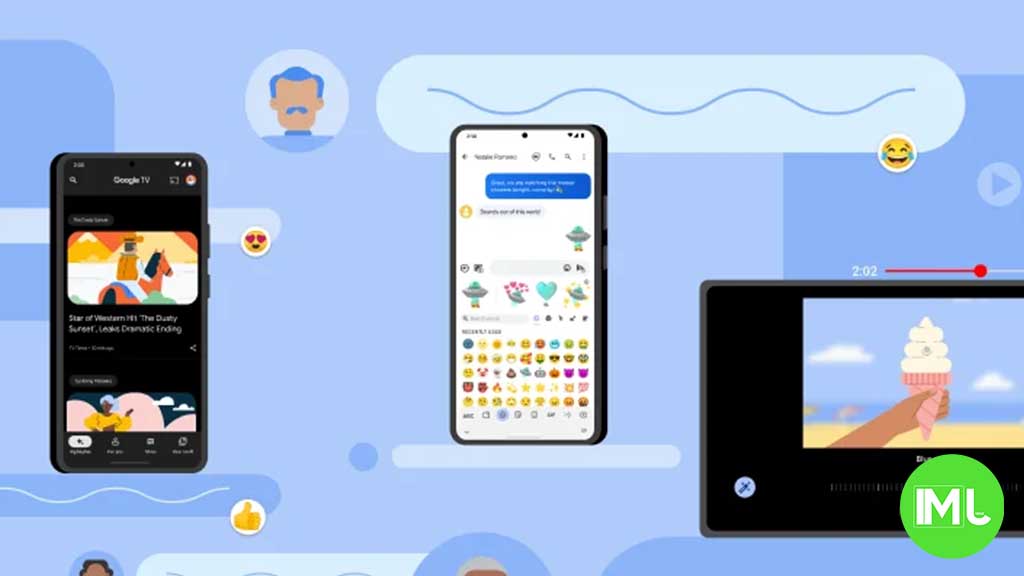
Top 3 Key Points:
- New Pass Creation: Google Wallet now lets you scan and create digital versions of various passes like event tickets and ID cards.
- AI-Powered Classification: The app uses AI to suggest the type of pass and its details, with options for privacy and customization.
- Gemini Button Control: Google Messages now allows users to hide the Gemini button in its settings.
Google has introduced a new feature in its Wallet app, announced at the I/O 2024 event, that makes it easier to create digital passes. This feature, called “Everything else,” replaces the older “Photo” option and lets users scan photos of various passes such as event tickets, gym memberships, or insurance cards. The app then creates a digital version that can be stored and accessed in Google Wallet.
The updated system uses artificial intelligence (AI) to identify the type of pass being added and automatically suggests relevant details. For passes containing sensitive information, like health records or government IDs, the app will mark them as private by default, meaning they won’t be synced across devices. Users will need to authenticate before accessing these private passes, though this classification can be changed later if desired.
When creating a pass, Google Wallet will allow users to edit key fields or add custom information. The app provides a list of pass types to choose from, including business cards, driver’s licenses, health insurance cards, and more. Once finalized, these digital passes will appear below your credit and debit cards in the app. Users can still access the original photo of the pass if needed.
The “Everything else” feature is currently rolling out across the U.S. If you’re still seeing the older “Photo” option, you can force the update by going to the Settings > App info page for Google Play services and selecting “Force stop.”
In another update, Google Messages has introduced a new setting that allows users to hide the Gemini button. This button, which appears above the “Start chat” floating action button, allows quick access to the Gemini conversation. Now, users can go to Google Messages Settings > Gemini in Messages > Show Gemini button to hide it. This feature is currently available in the beta version of the app but is expected to roll out to the stable version soon.
Google Meet gets a fresh new look with Material 3 design

Google Meet is getting a big update to its look, thanks to the new Material 3 design. This change brings a cleaner and more modern style to the video calling app, making it easier and more enjoyable to use.
With Material 3, Google Meet now has rounder buttons, softer colors, and better spacing between elements. The main controls, like the microphone, camera, and end call buttons, are now larger and easier to tap. The icons and text are also clearer, which helps users find what they need quickly during a call.
Another improvement is the new “expressive” color system. This feature lets the app’s colors match your device’s wallpaper or theme, giving each user a unique and personalized experience. The changes also make Google Meet more accessible, as the new design is easier to read and use for everyone, including people with vision difficulties.
These updates are rolling out to both web and mobile versions of Google Meet. Google says the new look will help people feel more comfortable and focused during their meetings. Overall, the Material 3 update makes Google Meet not only look better but also work better for all its users.
Android
Easy ways to change Android Auto’s look with light and dark themes

Android Auto is a helpful tool that lets you use your phone’s apps safely while driving. It connects your phone to your car’s screen, making it easier to use maps, music, and calls. One of the features many people like is the ability to change how Android Auto looks by switching between light and dark themes.
How to switch between light and dark themes
Android Auto offers two main themes: light and dark. The light theme uses brighter colors, which can make the screen easier to see during the day. The dark theme uses darker colors, which can be more comfortable for your eyes at night or in low light.
To change the theme, follow these steps:
- Open the Android Auto app on your phone.
- Go to the settings menu.
- Find the “Theme” option.
- Choose between “Light,” “Dark,” or “Set by car” (this lets your car decide the theme based on the time of day or your car’s settings).
Why themes matter
Using the right theme can make driving safer and more comfortable. The light theme is good for bright days, while the dark theme helps reduce glare at night. Having these options means you can pick what works best for you, making Android Auto easier to use in any condition.
In short, Android Auto’s theme options are simple to use and help you drive more safely by making the screen easy to see, no matter the time of day.
Google Drive and Files by Google get fresh updates for easier use

Google is rolling out some helpful updates to two of its popular apps: Google Drive and Files by Google. These changes are designed to make managing your files and watching videos much smoother.
First, Google Drive is getting a new video player. Now, when you upload a video to Drive and open it, you’ll notice a fresh look that matches Google’s latest design style. The controls, like play and pause, are easier to use and look cleaner. This update makes it simpler to watch videos directly in Drive without needing to download them first.
Meanwhile, the Files by Google app is also getting a makeover. The app is adopting Google’s Material 3 design, which means it looks brighter and more modern. The buttons and menus are easier to see and use, making it simpler to find, move, and organize your files. There are also new color options and improved icons, so everything feels more user-friendly.
Both updates show Google’s commitment to making its apps more helpful and enjoyable to use. Whether you’re watching videos in Drive or sorting files on your phone, these changes aim to save you time and make things less complicated. If you use these apps, keep an eye out for these new features—they should arrive soon!
-

 Apps1 year ago
Apps1 year agoGboard Proofread feature will support selected text
-

 News1 year ago
News1 year agoSamsung USA crafting One UI 6.1.1
-

 Apps1 year ago
Apps1 year agoGoogle Contacts app testing new Besties Widget
-

 AI12 months ago
AI12 months agoGoogle Pixel 9 Pro may come with a complimentary one-year Gemini Advanced subscription
-

 Apps12 months ago
Apps12 months agoGoogle working on a new video editing feature for its Photo app
-

 Apps12 months ago
Apps12 months agoGoogle Maps lets you report traffic jams and accidents on Apple CarPlay, but not on Android Auto
-

 Apps1 year ago
Apps1 year agoGoogle Messages app will transform MMS chats into RCS
-

 News1 year ago
News1 year agoBreaking: Samsung Galaxy S22 may get Galaxy AI features










