Android
Wear OS gains offline Google Maps, Google Drive adds JPEG saving for scanned documents
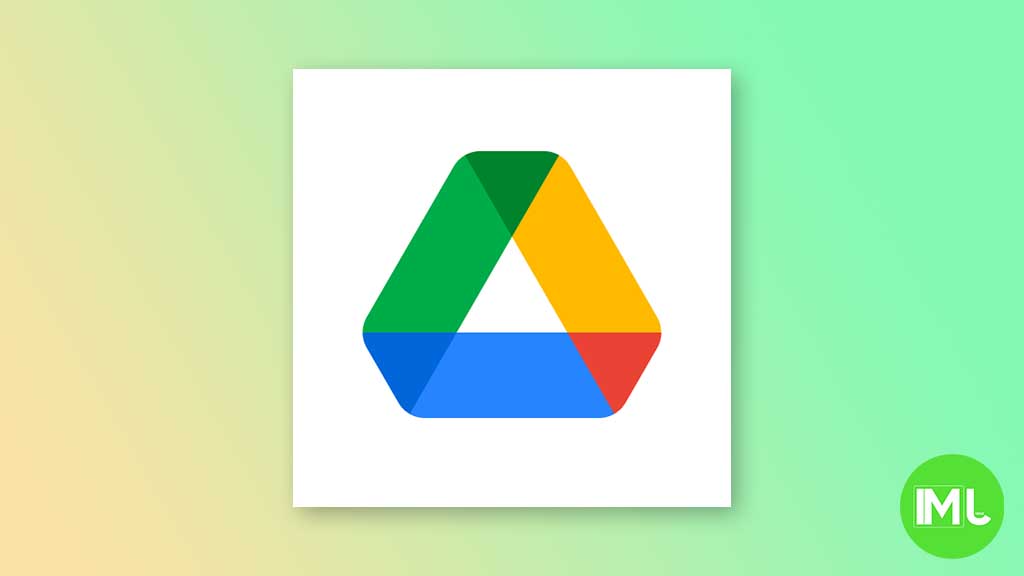
Top 3 Key Points:
- Offline Maps for Wear OS: Google Maps on Wear OS now supports offline maps, syncing automatically from your phone.
- JPEG Option for Google Drive Scanner: Google Drive’s document scanner on Android can now save scanned documents as JPEGs.
- Google Sheets ‘Convert to Table’ Feature: Google Sheets introduces an automated suggestion to convert data into well-formatted tables.
Google is rolling out new features for its services, enhancing usability across devices. Two significant updates are now available: offline maps for Wear OS through Google Maps, and a new JPEG saving option for Google Drive’s document scanner on Android.
Offline Google Maps for Wear OS
Following the announcement of the Pixel Watch 3, Google Maps on Wear OS is introducing offline support. Once you update the app, it will automatically download offline maps from your phone to your watch. You can find these under a new “Offline maps” section, just above the Settings option.
This feature is designed to automatically sync your local map data, including any offline areas you’ve saved on your phone, directly to your watch. You can easily manage these offline maps, including viewing how much storage they use and deleting them if needed.
Google also mentions that these maps will automatically sync when your watch is connected to Wi-Fi and charging. When offline, a slashed cloud icon will appear next to the time in the map view, indicating that you’re using the offline mode.
In addition, Wear OS now includes a new “Search & go” Tile, offering quick access to your Home and Work locations, along with a microphone for voice commands. You can also jump straight to the map view by tapping “Map,” skipping the main menu.
This update is available with version 11.140.0701.W of Google Maps for Wear OS, as seen on the Pixel Watch 2. Note that this feature is currently rolling out to users who are part of the public Google Maps beta.
JPEG Saving for Google Drive Document Scanner
Another useful update comes to the document scanner feature in Google Drive on Android. Previously, users could only save scanned documents as PDFs, but now there’s an option to save them as JPEGs.
After capturing an image using the camera function in Google Drive, users can edit the image and choose to save it in either PDF or JPEG format. This new option is available on the “Save to Drive” screen, where you can select the file format before saving. The file name field will update accordingly based on your choice.
This update is gradually rolling out to all Google Workspace customers, Workspace Individual Subscribers, and users with personal Google accounts. While Android users are already seeing this feature with version 2.24.x of Google Drive, it’s not yet available on iOS.
Google Sheets ‘Convert to Table’ Feature
Google Sheets has also received a new feature this week that will make data management easier. The “Convert to table” suggestion, identified by a small Gemini sparkle icon, offers an automated way to transform your data into well-formatted tables with rich data types.
This feature is turned on by default, but you can disable it if you prefer. To do this, go to Tools > Suggestion controls and uncheck “Enable table suggestions.” You can also manually convert data into a table by selecting the range of data and choosing Format > Convert to the table.
This update is available to all Google Workspace customers, Workspace Individual Subscribers, and users with personal Google accounts.
These new features are part of Google’s ongoing efforts to enhance productivity and usability across its ecosystem, ensuring that users have more flexibility and control over how they access and manage their data.
Android
Easy ways to change Android Auto’s look with light and dark themes

Android Auto is a helpful tool that lets you use your phone’s apps safely while driving. It connects your phone to your car’s screen, making it easier to use maps, music, and calls. One of the features many people like is the ability to change how Android Auto looks by switching between light and dark themes.
How to switch between light and dark themes
Android Auto offers two main themes: light and dark. The light theme uses brighter colors, which can make the screen easier to see during the day. The dark theme uses darker colors, which can be more comfortable for your eyes at night or in low light.
To change the theme, follow these steps:
- Open the Android Auto app on your phone.
- Go to the settings menu.
- Find the “Theme” option.
- Choose between “Light,” “Dark,” or “Set by car” (this lets your car decide the theme based on the time of day or your car’s settings).
Why themes matter
Using the right theme can make driving safer and more comfortable. The light theme is good for bright days, while the dark theme helps reduce glare at night. Having these options means you can pick what works best for you, making Android Auto easier to use in any condition.
In short, Android Auto’s theme options are simple to use and help you drive more safely by making the screen easy to see, no matter the time of day.
Android
Google’s New Updates: Gemini 2.5 Pro, Android 16 features, and Messages change

Google has just rolled out some exciting updates across its services and apps. Here’s a simple breakdown of what’s new and what it means for you.
Gemini 2.5 Pro is here
Google has launched Gemini 2.5 Pro, the latest version of its AI model. This upgrade brings smarter and faster responses, making it easier for users to get helpful answers. Gemini 2.5 Pro is now available in Google’s AI Studio and Vertex AI, so developers can build even better tools and apps using this technology.
Android 16 brings more customization
Android 16 is adding new ways to personalize your phone. One of the standout features is the ability to hide the clock on your lock screen, giving you a cleaner look if you want it. This is part of Google’s push to let users make their phones feel more unique. There’s also a new animation for the power button, making the experience smoother and more modern when you turn your phone on or off.
Google Messages removes the unsubscribe button
If you use Google Messages, you might notice that the “Unsubscribe” button is gone from some business messages. Google has removed this feature, so users now have to find other ways to stop unwanted texts. This change might make it a bit harder to manage spam, but Google hasn’t said why the option was removed.
What does this mean for you
These updates show that Google is focused on making its products smarter and more personal. Whether you’re using AI tools, customizing your phone, or managing your messages, you’ll see some changes that aim to improve your experience.
Android
Here’s what’s new with Google Keep and Android Automotive apps

Google Keep is getting a fresh look with the new Material You design, making it more colorful and easier to use on Wear OS smartwatches. The update brings bigger buttons and clearer text, so you can quickly jot down notes or check your lists right from your wrist. This makes Google Keep more handy when you’re on the go and don’t want to pull out your phone.
On another front, Android Automotive is improving how apps show information while you drive. Instead of opening full apps, you’ll see simple cards on your car’s screen that give you important details at a glance.
These cards help keep your focus on the road by showing things like music controls, navigation updates, or reminders without distractions. This new card system is designed to work smoothly with apps like media players and navigation tools, making your driving experience safer and more convenient.
Together, these updates show Google’s effort to make its apps smarter and easier to use in everyday life, whether you’re walking around with your smartwatch or driving your car. The focus is on clear, simple designs that help you get things done quickly without hassle.
In short, Google Keep’s new look on Wear OS and the smart cards in Android Automotive are small but useful changes that make tech fit better into your daily routine.
-

 Apps1 year ago
Apps1 year agoGboard Proofread feature will support selected text
-

 News1 year ago
News1 year agoSamsung USA crafting One UI 6.1.1
-

 Apps1 year ago
Apps1 year agoGoogle Contacts app testing new Besties Widget
-

 AI12 months ago
AI12 months agoGoogle Pixel 9 Pro may come with a complimentary one-year Gemini Advanced subscription
-

 Apps12 months ago
Apps12 months agoGoogle working on a new video editing feature for its Photo app
-

 News1 year ago
News1 year agoBreaking: Samsung Galaxy S22 may get Galaxy AI features
-

 Apps12 months ago
Apps12 months agoGoogle Maps lets you report traffic jams and accidents on Apple CarPlay, but not on Android Auto
-

 Apps1 year ago
Apps1 year agoGoogle Messages app will transform MMS chats into RCS










