Google enhances Photos and Gmail with new face blocking, HDR preservation, and AI-powered draft polishing
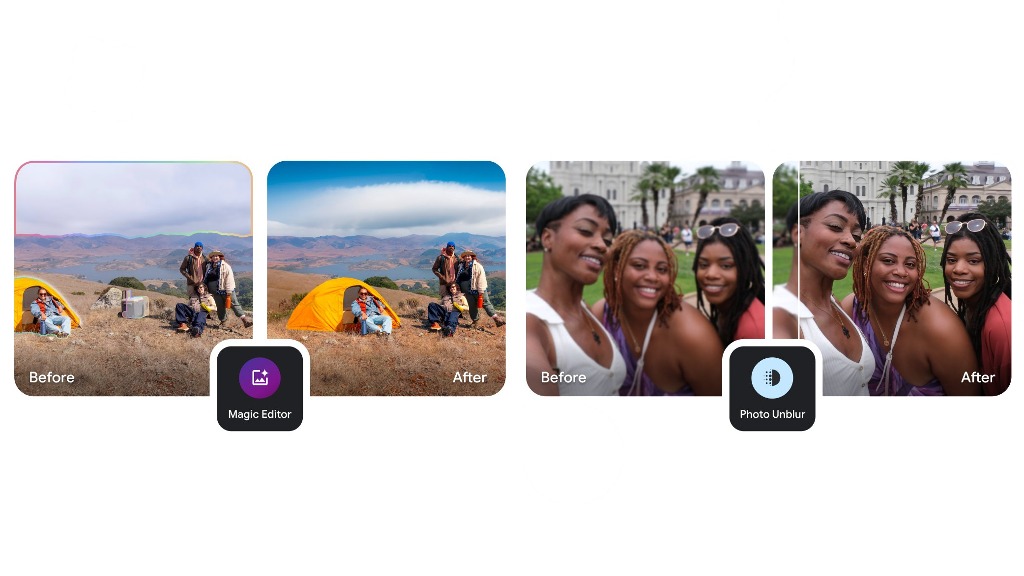
Top 3 Key Points:
- Face Blocking in Google Photos: Google Photos now allows users to block specific faces from appearing in memories, providing more control over what they see.
- Ultra HDR Metadata Preservation: Google Photos update ensures Ultra HDR data is retained during edits, improving photo quality management.
- AI-Powered Draft Polishing in Gmail: Gmail introduces a “Polish” feature that turns rough notes into refined drafts, enhancing productivity.
Google is continually improving its services, and the latest updates to Google Photos reflect this commitment. The app now allows users to block specific faces from appearing in their memories. This feature comes as part of the latest Google Photos update, where the “Block face” option lets you exclude certain people from your photo memories entirely. For those who only wish to see less of someone, the “Show less” option is also available.
Hooray, basic editing of Ultra HDR photos on my Pixel 8 Pro in Google Photos, such as cropping or rotating, no longer strips Ultra HDR.
Finally!
I’m on version 6.95.0.663027175.
Previously:
– https://t.co/nTZSNwd5xa
– https://t.co/mY1BRqwbSA
– https://t.co/LG2eNCvSos
etc. pic.twitter.com/b4z1BYgsPt— Artem Russakovskii (@ArtemR) August 20, 2024
Using this feature is simple. You can access it by opening the Google Photos app, tapping your profile photo, and navigating to the “Memories” section under “Preferences” in the “Photos settings.” Here, you can choose to hide specific people or dates from your memories, ensuring a more personalized experience.
In addition to the face-blocking feature, Google has also addressed a previous issue where Ultra HDR metadata was being stripped during photo edits. With the new update, Google Photos preserves Ultra HDR information, even when edits are made, ensuring your high-quality photos retain their brilliance.
Gmail: AI-Powered Draft Polishing
Google has also enhanced Gmail with a new AI-driven feature called “Polish,” which is part of the “Help me write” function. This feature is designed to turn rough notes into fully polished drafts with just a click. Whether you’re using Gmail on the web, Android, or iOS, you can now easily refine your emails, making them more formal, detailed, or concise.
The “Polish” feature is available to users subscribed to Google One AI Premium, Gemini Business and Enterprise, and other premium Google services. By simply tapping the pencil icon in the draft toolbar, Gmail will refine your text, saving you time and effort.
These updates highlight Google’s ongoing efforts to enhance user experience across its platforms, making its tools more intuitive, powerful, and user-friendly.
Google is preparing to add Ultra HDR image capture support to the CameraX API.
This will allow apps that utilize the CameraX API to output images in the new JPEG_R format used for Ultra HDR, on devices running Android 14.
JPEG_R is a new type of JPEG file that can contain a… pic.twitter.com/ef20uxaAm9
— Mishaal Rahman (@MishaalRahman) January 23, 2024
Google Meet gets a fresh new look with Material 3 design

Google Meet is getting a big update to its look, thanks to the new Material 3 design. This change brings a cleaner and more modern style to the video calling app, making it easier and more enjoyable to use.
With Material 3, Google Meet now has rounder buttons, softer colors, and better spacing between elements. The main controls, like the microphone, camera, and end call buttons, are now larger and easier to tap. The icons and text are also clearer, which helps users find what they need quickly during a call.
Another improvement is the new “expressive” color system. This feature lets the app’s colors match your device’s wallpaper or theme, giving each user a unique and personalized experience. The changes also make Google Meet more accessible, as the new design is easier to read and use for everyone, including people with vision difficulties.
These updates are rolling out to both web and mobile versions of Google Meet. Google says the new look will help people feel more comfortable and focused during their meetings. Overall, the Material 3 update makes Google Meet not only look better but also work better for all its users.
Android
Easy ways to change Android Auto’s look with light and dark themes

Android Auto is a helpful tool that lets you use your phone’s apps safely while driving. It connects your phone to your car’s screen, making it easier to use maps, music, and calls. One of the features many people like is the ability to change how Android Auto looks by switching between light and dark themes.
How to switch between light and dark themes
Android Auto offers two main themes: light and dark. The light theme uses brighter colors, which can make the screen easier to see during the day. The dark theme uses darker colors, which can be more comfortable for your eyes at night or in low light.
To change the theme, follow these steps:
- Open the Android Auto app on your phone.
- Go to the settings menu.
- Find the “Theme” option.
- Choose between “Light,” “Dark,” or “Set by car” (this lets your car decide the theme based on the time of day or your car’s settings).
Why themes matter
Using the right theme can make driving safer and more comfortable. The light theme is good for bright days, while the dark theme helps reduce glare at night. Having these options means you can pick what works best for you, making Android Auto easier to use in any condition.
In short, Android Auto’s theme options are simple to use and help you drive more safely by making the screen easy to see, no matter the time of day.
Google Drive and Files by Google get fresh updates for easier use

Google is rolling out some helpful updates to two of its popular apps: Google Drive and Files by Google. These changes are designed to make managing your files and watching videos much smoother.
First, Google Drive is getting a new video player. Now, when you upload a video to Drive and open it, you’ll notice a fresh look that matches Google’s latest design style. The controls, like play and pause, are easier to use and look cleaner. This update makes it simpler to watch videos directly in Drive without needing to download them first.
Meanwhile, the Files by Google app is also getting a makeover. The app is adopting Google’s Material 3 design, which means it looks brighter and more modern. The buttons and menus are easier to see and use, making it simpler to find, move, and organize your files. There are also new color options and improved icons, so everything feels more user-friendly.
Both updates show Google’s commitment to making its apps more helpful and enjoyable to use. Whether you’re watching videos in Drive or sorting files on your phone, these changes aim to save you time and make things less complicated. If you use these apps, keep an eye out for these new features—they should arrive soon!
-

 Apps1 year ago
Apps1 year agoGboard Proofread feature will support selected text
-

 News1 year ago
News1 year agoSamsung USA crafting One UI 6.1.1
-

 Apps1 year ago
Apps1 year agoGoogle Contacts app testing new Besties Widget
-

 AI12 months ago
AI12 months agoGoogle Pixel 9 Pro may come with a complimentary one-year Gemini Advanced subscription
-

 Apps12 months ago
Apps12 months agoGoogle working on a new video editing feature for its Photo app
-

 Apps12 months ago
Apps12 months agoGoogle Maps lets you report traffic jams and accidents on Apple CarPlay, but not on Android Auto
-

 News1 year ago
News1 year agoBreaking: Samsung Galaxy S22 may get Galaxy AI features
-

 Apps1 year ago
Apps1 year agoGoogle Messages app will transform MMS chats into RCS










