Google Wallet now supports California state ID: here’s what you need to know
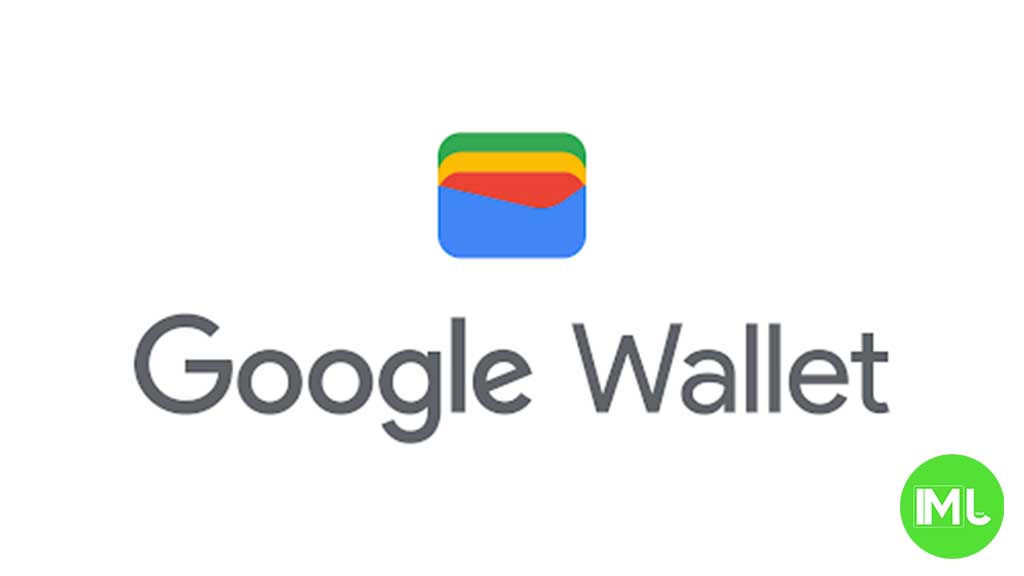
Top 3 Key Points:
- California State ID Support: Google Wallet now supports California’s digital IDs, joining Arizona, Colorado, Georgia, and Maryland.
- Easy Setup Process: Add your ID by scanning it, taking a selfie, and verifying your identity through the DMV.
- Limited Availability: The program is capped at 1.5 million users, so early enrollment is recommended.
Google Wallet has recently expanded its support for state IDs, adding California to its list. This makes California the fifth state to be included, alongside Arizona, Colorado, Georgia, and Maryland. Initially, California offered its residents a standalone DMV Wallet app without Google Wallet integration, but now the state has joined the Google Wallet ecosystem.
To add your California ID to Google Wallet, open the app, tap the “Add to Wallet” button, and select “ID card.” California will now appear as an option. The ID card design features “California mDL” followed by your first name, with “USA” in the top-right corner and the DMV logo at the bottom-left. The card’s background includes a scenic image of poppies with a road stretching across a vast field.
Setting up your digital ID is straightforward. You’ll need to take photos of the front and back of your physical ID, along with a short video (selfie) for facial verification. This information is sent to the California DMV for review. Within a few minutes, you’ll receive a notification that your digital ID is ready for use, along with an email confirmation from the DMV.
When using your digital ID, you control what information is shared. Start by tapping the reader or scanning your QR code—your details aren’t shared immediately. You can then review and select which information you’d like to share. There’s no need to hand over your phone; your ID is securely shared via Bluetooth. You’ll be prompted to verify your identity using facial recognition, fingerprint, password, or PIN for added security.
The digital ID in Google Wallet appears as “Driver’s License | California” in your card carousel. It is prominently placed at the top of your main Google Wallet list and cannot be moved below other passes. Your ID can be read by NFC or by scanning its QR code and is currently accepted by the TSA at certain terminals in airports such as LAX, SFO, and SJC. However, it’s important to note that you still need to carry your physical ID card, as the digital version does not replace the physical one.
California’s mobile driver’s license and state ID program is currently a pilot with a limit of 1.5 million participants. So, if you’re interested in using this feature, it’s a good idea to add your ID sooner rather than later.
To use the digital ID, your phone must be running Android 8 or higher, have a screen lock enabled, and have Bluetooth and Nearby devices turned on. You can delete the state ID from Google Wallet at any time through your Google account settings. The digital ID is treated as a private pass, meaning it doesn’t sync to the cloud and is only available on one device.
To remove the ID, go to Personal Info in your Google account, scroll to “Digital ID,” select Manage Digital ID, and delete the ID from your device and account.
Google Meet gets a fresh new look with Material 3 design

Google Meet is getting a big update to its look, thanks to the new Material 3 design. This change brings a cleaner and more modern style to the video calling app, making it easier and more enjoyable to use.
With Material 3, Google Meet now has rounder buttons, softer colors, and better spacing between elements. The main controls, like the microphone, camera, and end call buttons, are now larger and easier to tap. The icons and text are also clearer, which helps users find what they need quickly during a call.
Another improvement is the new “expressive” color system. This feature lets the app’s colors match your device’s wallpaper or theme, giving each user a unique and personalized experience. The changes also make Google Meet more accessible, as the new design is easier to read and use for everyone, including people with vision difficulties.
These updates are rolling out to both web and mobile versions of Google Meet. Google says the new look will help people feel more comfortable and focused during their meetings. Overall, the Material 3 update makes Google Meet not only look better but also work better for all its users.
Android
Easy ways to change Android Auto’s look with light and dark themes

Android Auto is a helpful tool that lets you use your phone’s apps safely while driving. It connects your phone to your car’s screen, making it easier to use maps, music, and calls. One of the features many people like is the ability to change how Android Auto looks by switching between light and dark themes.
How to switch between light and dark themes
Android Auto offers two main themes: light and dark. The light theme uses brighter colors, which can make the screen easier to see during the day. The dark theme uses darker colors, which can be more comfortable for your eyes at night or in low light.
To change the theme, follow these steps:
- Open the Android Auto app on your phone.
- Go to the settings menu.
- Find the “Theme” option.
- Choose between “Light,” “Dark,” or “Set by car” (this lets your car decide the theme based on the time of day or your car’s settings).
Why themes matter
Using the right theme can make driving safer and more comfortable. The light theme is good for bright days, while the dark theme helps reduce glare at night. Having these options means you can pick what works best for you, making Android Auto easier to use in any condition.
In short, Android Auto’s theme options are simple to use and help you drive more safely by making the screen easy to see, no matter the time of day.
Google Drive and Files by Google get fresh updates for easier use

Google is rolling out some helpful updates to two of its popular apps: Google Drive and Files by Google. These changes are designed to make managing your files and watching videos much smoother.
First, Google Drive is getting a new video player. Now, when you upload a video to Drive and open it, you’ll notice a fresh look that matches Google’s latest design style. The controls, like play and pause, are easier to use and look cleaner. This update makes it simpler to watch videos directly in Drive without needing to download them first.
Meanwhile, the Files by Google app is also getting a makeover. The app is adopting Google’s Material 3 design, which means it looks brighter and more modern. The buttons and menus are easier to see and use, making it simpler to find, move, and organize your files. There are also new color options and improved icons, so everything feels more user-friendly.
Both updates show Google’s commitment to making its apps more helpful and enjoyable to use. Whether you’re watching videos in Drive or sorting files on your phone, these changes aim to save you time and make things less complicated. If you use these apps, keep an eye out for these new features—they should arrive soon!
-

 Apps1 year ago
Apps1 year agoGboard Proofread feature will support selected text
-

 News1 year ago
News1 year agoSamsung USA crafting One UI 6.1.1
-

 Apps1 year ago
Apps1 year agoGoogle Contacts app testing new Besties Widget
-

 AI12 months ago
AI12 months agoGoogle Pixel 9 Pro may come with a complimentary one-year Gemini Advanced subscription
-

 Apps12 months ago
Apps12 months agoGoogle working on a new video editing feature for its Photo app
-

 Apps12 months ago
Apps12 months agoGoogle Maps lets you report traffic jams and accidents on Apple CarPlay, but not on Android Auto
-

 News1 year ago
News1 year agoBreaking: Samsung Galaxy S22 may get Galaxy AI features
-

 Apps1 year ago
Apps1 year agoGoogle Messages app will transform MMS chats into RCS










