Pixel Screenshots and Studio now available in select countries
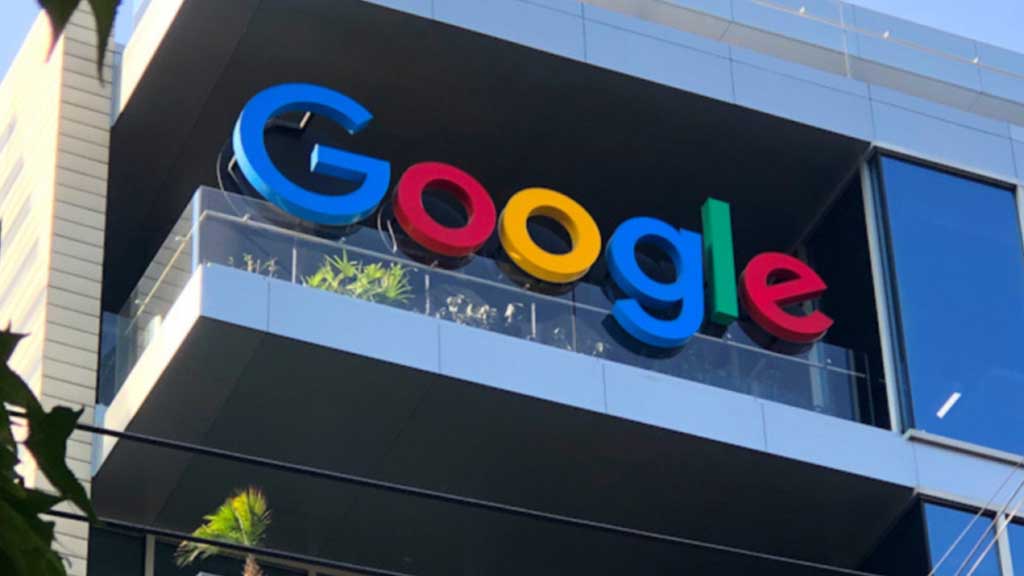
Top 3 Key Points:
- Availability: Pixel Screenshots and Studio are accessible on Pixel 9 series devices in eight English-speaking countries.
- AI Features: AI-powered features require a valid personal Google Account and are not supported on work or school accounts.
- Setup Process: Users can activate AI-driven screenshot search during setup or through the app’s settings.
Pixel Screenshots and Studio Now Available in Select Countries
Google’s rollout of AI features typically begins in a limited number of countries before expanding further. This approach holds for the Pixel Screenshots and Pixel Studio, both of which are now available on the Pixel 9 series.
Pixel Screenshots
At launch, Pixel Screenshots is officially available on Pixel 9 and later models in the following countries: the United States, United Kingdom, Canada, Australia, India, Ireland, Singapore, and Malaysia. These features are accessible in English.
For those interested, the Pixel 9 series, which includes the Pixel 9, Pixel 9 Pro, and Pixel 9 Pro XL, is sold in various regions. These include Australia, Austria, Belgium, Canada, Czech Republic, Denmark, France, Germany, Ireland, Italy, Japan, Netherlands, Norway, Poland, Portugal, Singapore, Spain, Sweden, Switzerland, Taiwan, the United Kingdom, and the United States. However, Pixel Screenshots are available in just eight of these 23 countries.
To use the AI features within Pixel Screenshots, users must be 18 years or older and have a valid personal Google Account active on their phones. It’s important to note that AI features are automatically disabled if an ineligible account is used, such as a work or school account.
During the setup of Pixel Screenshots, users are prompted to enable the feature that allows searching screenshots with on-device AI. This setting can also be accessed later through the app’s settings menu. If users decide to disable this option at any point, they will be asked whether they want to delete all AI summaries and metadata associated with the feature. For those who prefer a more basic experience, Pixel Screenshots can still be used without AI, serving as a dedicated space for screenshots separate from Google Photos or Files by Google.
Once activated, the app will download its AI model, which must be done over Wi-Fi. Users should also ensure the following apps are up-to-date via the Google Play Store for optimal functionality:
- Android AICore
- Private Compute Services
- Pixel Screenshots
- Android Intelligence Services (also known as Android System Intelligence)
Pixel Studio
Pixel Studio shares the same country availability as Pixel Screenshots, offered in English on the Pixel 9 series in the United States, United Kingdom, Canada, Australia, India, Ireland, Singapore, and Malaysia.
Google Meet gets a fresh new look with Material 3 design

Google Meet is getting a big update to its look, thanks to the new Material 3 design. This change brings a cleaner and more modern style to the video calling app, making it easier and more enjoyable to use.
With Material 3, Google Meet now has rounder buttons, softer colors, and better spacing between elements. The main controls, like the microphone, camera, and end call buttons, are now larger and easier to tap. The icons and text are also clearer, which helps users find what they need quickly during a call.
Another improvement is the new “expressive” color system. This feature lets the app’s colors match your device’s wallpaper or theme, giving each user a unique and personalized experience. The changes also make Google Meet more accessible, as the new design is easier to read and use for everyone, including people with vision difficulties.
These updates are rolling out to both web and mobile versions of Google Meet. Google says the new look will help people feel more comfortable and focused during their meetings. Overall, the Material 3 update makes Google Meet not only look better but also work better for all its users.
Android
Easy ways to change Android Auto’s look with light and dark themes

Android Auto is a helpful tool that lets you use your phone’s apps safely while driving. It connects your phone to your car’s screen, making it easier to use maps, music, and calls. One of the features many people like is the ability to change how Android Auto looks by switching between light and dark themes.
How to switch between light and dark themes
Android Auto offers two main themes: light and dark. The light theme uses brighter colors, which can make the screen easier to see during the day. The dark theme uses darker colors, which can be more comfortable for your eyes at night or in low light.
To change the theme, follow these steps:
- Open the Android Auto app on your phone.
- Go to the settings menu.
- Find the “Theme” option.
- Choose between “Light,” “Dark,” or “Set by car” (this lets your car decide the theme based on the time of day or your car’s settings).
Why themes matter
Using the right theme can make driving safer and more comfortable. The light theme is good for bright days, while the dark theme helps reduce glare at night. Having these options means you can pick what works best for you, making Android Auto easier to use in any condition.
In short, Android Auto’s theme options are simple to use and help you drive more safely by making the screen easy to see, no matter the time of day.
Google Drive and Files by Google get fresh updates for easier use

Google is rolling out some helpful updates to two of its popular apps: Google Drive and Files by Google. These changes are designed to make managing your files and watching videos much smoother.
First, Google Drive is getting a new video player. Now, when you upload a video to Drive and open it, you’ll notice a fresh look that matches Google’s latest design style. The controls, like play and pause, are easier to use and look cleaner. This update makes it simpler to watch videos directly in Drive without needing to download them first.
Meanwhile, the Files by Google app is also getting a makeover. The app is adopting Google’s Material 3 design, which means it looks brighter and more modern. The buttons and menus are easier to see and use, making it simpler to find, move, and organize your files. There are also new color options and improved icons, so everything feels more user-friendly.
Both updates show Google’s commitment to making its apps more helpful and enjoyable to use. Whether you’re watching videos in Drive or sorting files on your phone, these changes aim to save you time and make things less complicated. If you use these apps, keep an eye out for these new features—they should arrive soon!
-

 Apps1 year ago
Apps1 year agoGboard Proofread feature will support selected text
-

 News1 year ago
News1 year agoSamsung USA crafting One UI 6.1.1
-

 Apps1 year ago
Apps1 year agoGoogle Contacts app testing new Besties Widget
-

 AI12 months ago
AI12 months agoGoogle Pixel 9 Pro may come with a complimentary one-year Gemini Advanced subscription
-

 Apps12 months ago
Apps12 months agoGoogle working on a new video editing feature for its Photo app
-

 News1 year ago
News1 year agoBreaking: Samsung Galaxy S22 may get Galaxy AI features
-

 Apps12 months ago
Apps12 months agoGoogle Maps lets you report traffic jams and accidents on Apple CarPlay, but not on Android Auto
-

 Apps1 year ago
Apps1 year agoGoogle Messages app will transform MMS chats into RCS










