Android 15 QPR1 brings Pixel battery optimization and tests color status bar icons
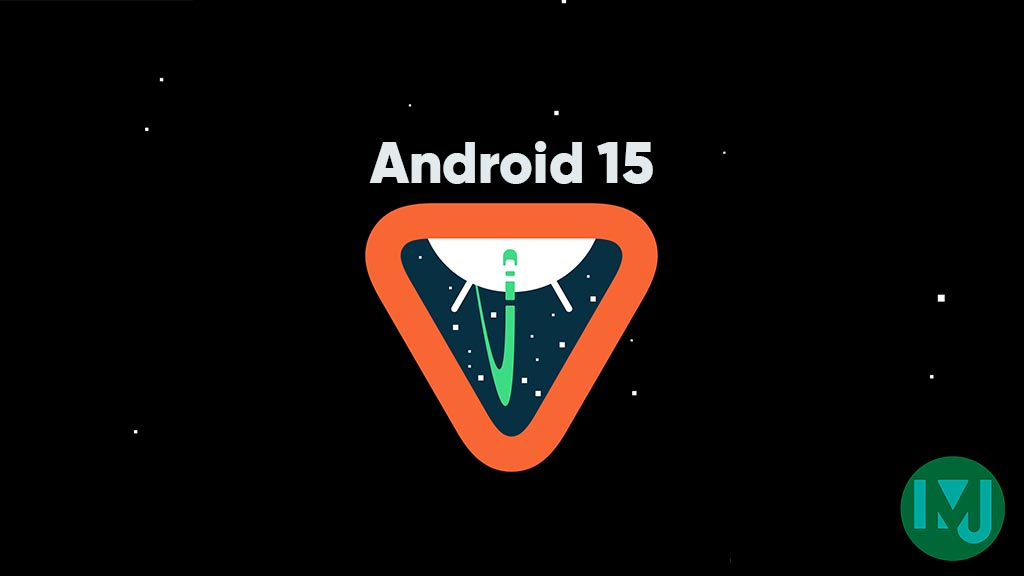
Top 3 Key Points:
- Pixel devices get a new feature to limit battery charging to 80%.
- Google is testing colorful app icons for notifications in the status bar.
- The changes aim to extend battery life and experiment with notification visuals.
The Android 15 QPR1 Beta 2 introduces a new option to limit battery charging to 80% for Pixel phones. This feature is designed to improve battery longevity by preventing overcharging, especially useful for users who often leave their phones plugged in for extended periods.
Initially, in Beta 1, some users encountered issues where the new charge limit could not be disabled. However, this problem has been fixed in Beta 2, allowing full control over the feature. After plugging in your device, you’ll find a new “Charging optimization” option under Settings > Battery. This menu now offers two choices: Adaptive Charging and Limit to 80%. The latter restricts charging to 80% and once enabled, a shield icon will appear on your status bar, and your phone will show as “Done charging” at 80%. This feature mimics the experience found on the Pixel Tablet when docked to a Charging Speaker.
Although this feature is now available, Google hasn’t yet updated its support documentation to explain the new charging limits in detail. That information is expected to be released closer to the official Android 15 QPR1 launch in December.
In addition to this battery optimization, Google is experimenting with a potential redesign of status bar notifications. Currently, Android users see simple notification icons at the top of their screen. In this test, Google is swapping these icons for the full-color app icons from your home screen. The change applies to both the status bar and the always-on display.
The experiment introduces both colorful and monochrome icons. However, the colorful icons can look cluttered with small symbols that are hard to identify, and the monochrome versions often blend into the background, making them difficult to see. While this new look for notifications is still in testing, it shows that Google is exploring ways to make Android more visually dynamic. Whether or not this feature will roll out to all users remains uncertain for now.
These updates are part of Google’s ongoing efforts to enhance user experience in Android, focusing on battery optimization and rethinking visual elements like notifications.
Google Meet gets a fresh new look with Material 3 design

Google Meet is getting a big update to its look, thanks to the new Material 3 design. This change brings a cleaner and more modern style to the video calling app, making it easier and more enjoyable to use.
With Material 3, Google Meet now has rounder buttons, softer colors, and better spacing between elements. The main controls, like the microphone, camera, and end call buttons, are now larger and easier to tap. The icons and text are also clearer, which helps users find what they need quickly during a call.
Another improvement is the new “expressive” color system. This feature lets the app’s colors match your device’s wallpaper or theme, giving each user a unique and personalized experience. The changes also make Google Meet more accessible, as the new design is easier to read and use for everyone, including people with vision difficulties.
These updates are rolling out to both web and mobile versions of Google Meet. Google says the new look will help people feel more comfortable and focused during their meetings. Overall, the Material 3 update makes Google Meet not only look better but also work better for all its users.
Android
Easy ways to change Android Auto’s look with light and dark themes

Android Auto is a helpful tool that lets you use your phone’s apps safely while driving. It connects your phone to your car’s screen, making it easier to use maps, music, and calls. One of the features many people like is the ability to change how Android Auto looks by switching between light and dark themes.
How to switch between light and dark themes
Android Auto offers two main themes: light and dark. The light theme uses brighter colors, which can make the screen easier to see during the day. The dark theme uses darker colors, which can be more comfortable for your eyes at night or in low light.
To change the theme, follow these steps:
- Open the Android Auto app on your phone.
- Go to the settings menu.
- Find the “Theme” option.
- Choose between “Light,” “Dark,” or “Set by car” (this lets your car decide the theme based on the time of day or your car’s settings).
Why themes matter
Using the right theme can make driving safer and more comfortable. The light theme is good for bright days, while the dark theme helps reduce glare at night. Having these options means you can pick what works best for you, making Android Auto easier to use in any condition.
In short, Android Auto’s theme options are simple to use and help you drive more safely by making the screen easy to see, no matter the time of day.
Google Drive and Files by Google get fresh updates for easier use

Google is rolling out some helpful updates to two of its popular apps: Google Drive and Files by Google. These changes are designed to make managing your files and watching videos much smoother.
First, Google Drive is getting a new video player. Now, when you upload a video to Drive and open it, you’ll notice a fresh look that matches Google’s latest design style. The controls, like play and pause, are easier to use and look cleaner. This update makes it simpler to watch videos directly in Drive without needing to download them first.
Meanwhile, the Files by Google app is also getting a makeover. The app is adopting Google’s Material 3 design, which means it looks brighter and more modern. The buttons and menus are easier to see and use, making it simpler to find, move, and organize your files. There are also new color options and improved icons, so everything feels more user-friendly.
Both updates show Google’s commitment to making its apps more helpful and enjoyable to use. Whether you’re watching videos in Drive or sorting files on your phone, these changes aim to save you time and make things less complicated. If you use these apps, keep an eye out for these new features—they should arrive soon!
-

 Apps1 year ago
Apps1 year agoGboard Proofread feature will support selected text
-

 News1 year ago
News1 year agoSamsung USA crafting One UI 6.1.1
-

 Apps12 months ago
Apps12 months agoGoogle Contacts app testing new Besties Widget
-

 AI12 months ago
AI12 months agoGoogle Pixel 9 Pro may come with a complimentary one-year Gemini Advanced subscription
-

 News1 year ago
News1 year agoBreaking: Samsung Galaxy S22 may get Galaxy AI features
-

 Apps12 months ago
Apps12 months agoGoogle working on a new video editing feature for its Photo app
-

 Apps12 months ago
Apps12 months agoGoogle Maps lets you report traffic jams and accidents on Apple CarPlay, but not on Android Auto
-

 Apps12 months ago
Apps12 months agoGoogle Messages app will transform MMS chats into RCS










