Android 15 update silences old notifications – say goodbye to annoying alerts!
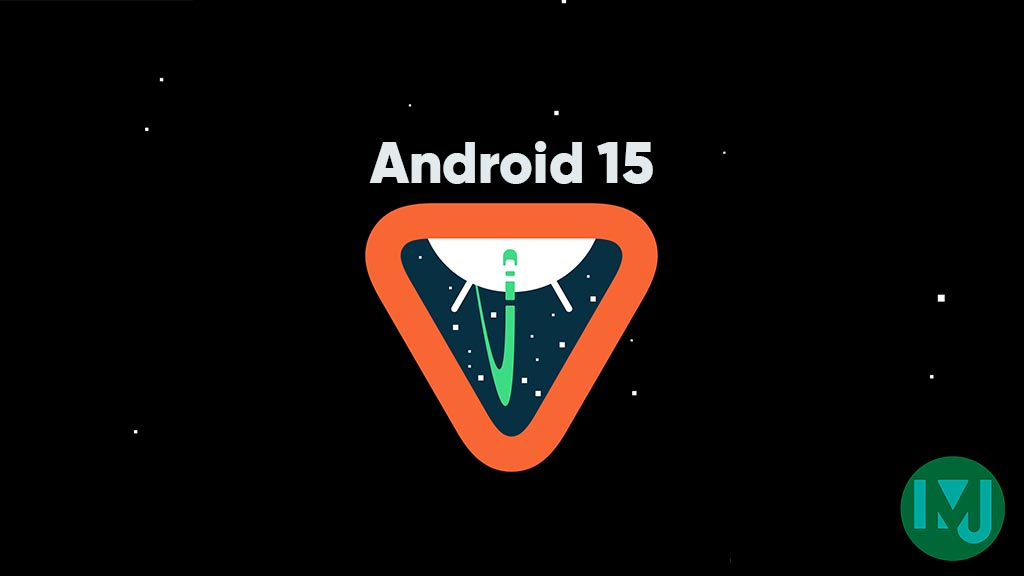
Top 3 Key Points:
- Android 15 now blocks notifications older than two weeks.
- Old notifications won’t trigger sounds or vibrations.
- Google is working on further improvements for smoother notifications.
Android 15 Silences Old Notifications for a More Peaceful Experience
Android is known for its robust notification system, with features like grouped notifications, smart replies, and in-line responses. However, a persistent issue many users face is dealing with old, irrelevant notifications. If you have an Android device that you don’t use regularly, such as a secondary tablet, you’ve probably experienced a flood of outdated notifications when it reconnects to the internet. Fortunately, Android 15’s latest beta update finally brings relief by addressing this long-standing problem.
The Old Notification Hassle
Imagine you have an Android tablet that you only turn on occasionally, maybe for travel. After being turned off for days or weeks, when you power it back on and connect to the internet, the device starts receiving every notification you missed during that time. If the sound is on, each of these notifications triggers its alert tone, leading to an overwhelming amount of noise. Even if your tablet is muted, vibrations can still be disruptive if you’re holding the device.
For those with multiple Android devices, like tech reviewers or Android enthusiasts, this issue is even more common. Thankfully, Android 15 Beta has introduced a much-needed change to solve this annoyance.
A Smart Fix: Blocking Old Notifications
With Android 15’s QPR1 Beta update, the system now automatically ignores notifications that are more than two weeks old. These outdated notifications won’t play a sound, vibrate, or even fully display their content. Instead, only basic information about the app or contact that sent the notification will be shown, allowing users to check in if they wish without interruption.
The logic behind this fix is straightforward. Even though you’re just booting up the device and receiving notifications for the first time, the system compares the original timestamp when the message was sent to the current time. For notifications sent through Google’s Firebase Cloud Messaging (FCM), which powers most Android notifications, the system uses the time the message was sent—like when someone replied to a chat message—not when the device retrieves the notification.
This new feature stops the backlog of notifications from becoming overwhelming. Instead of a flood of pings, Android 15 blocks the noise from older alerts, making the experience much more manageable.
More Notification Improvements Coming Soon
Google is also exploring additional improvements to notifications. They’re working on syncing dismissed notifications across devices, ensuring that once you clear an alert on one device, it won’t pop up again on another. Additionally, a “cooldown” feature could prevent multiple notifications from causing back-to-back pings in a short time frame. While some experiments, such as changes to the way notifications appear in the status bar, may not see the light of day, Google is focused on reducing notification annoyances in the future.
Conclusion
The Android 15 update’s ability to block old notifications is a significant step forward for users who’ve been frustrated by irrelevant alerts. With this improvement, and more on the way, Android is making sure that notifications remain helpful rather than overwhelming.
Google Meet gets a fresh new look with Material 3 design

Google Meet is getting a big update to its look, thanks to the new Material 3 design. This change brings a cleaner and more modern style to the video calling app, making it easier and more enjoyable to use.
With Material 3, Google Meet now has rounder buttons, softer colors, and better spacing between elements. The main controls, like the microphone, camera, and end call buttons, are now larger and easier to tap. The icons and text are also clearer, which helps users find what they need quickly during a call.
Another improvement is the new “expressive” color system. This feature lets the app’s colors match your device’s wallpaper or theme, giving each user a unique and personalized experience. The changes also make Google Meet more accessible, as the new design is easier to read and use for everyone, including people with vision difficulties.
These updates are rolling out to both web and mobile versions of Google Meet. Google says the new look will help people feel more comfortable and focused during their meetings. Overall, the Material 3 update makes Google Meet not only look better but also work better for all its users.
Android
Easy ways to change Android Auto’s look with light and dark themes

Android Auto is a helpful tool that lets you use your phone’s apps safely while driving. It connects your phone to your car’s screen, making it easier to use maps, music, and calls. One of the features many people like is the ability to change how Android Auto looks by switching between light and dark themes.
How to switch between light and dark themes
Android Auto offers two main themes: light and dark. The light theme uses brighter colors, which can make the screen easier to see during the day. The dark theme uses darker colors, which can be more comfortable for your eyes at night or in low light.
To change the theme, follow these steps:
- Open the Android Auto app on your phone.
- Go to the settings menu.
- Find the “Theme” option.
- Choose between “Light,” “Dark,” or “Set by car” (this lets your car decide the theme based on the time of day or your car’s settings).
Why themes matter
Using the right theme can make driving safer and more comfortable. The light theme is good for bright days, while the dark theme helps reduce glare at night. Having these options means you can pick what works best for you, making Android Auto easier to use in any condition.
In short, Android Auto’s theme options are simple to use and help you drive more safely by making the screen easy to see, no matter the time of day.
Google Drive and Files by Google get fresh updates for easier use

Google is rolling out some helpful updates to two of its popular apps: Google Drive and Files by Google. These changes are designed to make managing your files and watching videos much smoother.
First, Google Drive is getting a new video player. Now, when you upload a video to Drive and open it, you’ll notice a fresh look that matches Google’s latest design style. The controls, like play and pause, are easier to use and look cleaner. This update makes it simpler to watch videos directly in Drive without needing to download them first.
Meanwhile, the Files by Google app is also getting a makeover. The app is adopting Google’s Material 3 design, which means it looks brighter and more modern. The buttons and menus are easier to see and use, making it simpler to find, move, and organize your files. There are also new color options and improved icons, so everything feels more user-friendly.
Both updates show Google’s commitment to making its apps more helpful and enjoyable to use. Whether you’re watching videos in Drive or sorting files on your phone, these changes aim to save you time and make things less complicated. If you use these apps, keep an eye out for these new features—they should arrive soon!
-

 Apps1 year ago
Apps1 year agoGboard Proofread feature will support selected text
-

 News1 year ago
News1 year agoSamsung USA crafting One UI 6.1.1
-

 Apps1 year ago
Apps1 year agoGoogle Contacts app testing new Besties Widget
-

 AI12 months ago
AI12 months agoGoogle Pixel 9 Pro may come with a complimentary one-year Gemini Advanced subscription
-

 Apps12 months ago
Apps12 months agoGoogle working on a new video editing feature for its Photo app
-

 Apps12 months ago
Apps12 months agoGoogle Maps lets you report traffic jams and accidents on Apple CarPlay, but not on Android Auto
-

 News1 year ago
News1 year agoBreaking: Samsung Galaxy S22 may get Galaxy AI features
-

 Apps1 year ago
Apps1 year agoGoogle Messages app will transform MMS chats into RCS










