Android
Google launches Android 15 with new privacy features and design tweaks for Pixel devices
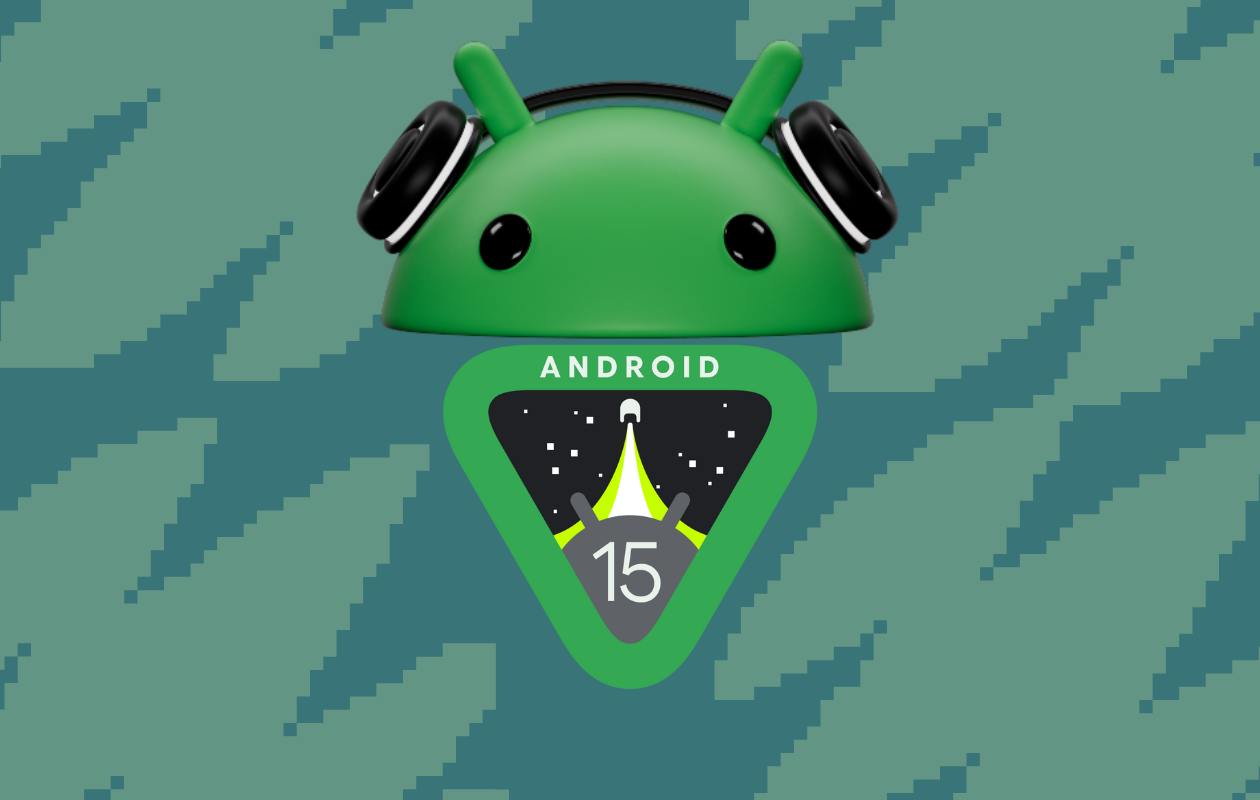
Google has officially launched Android 15 for Pixel devices after a series of previews and beta versions. This release brings a mix of new features and enhancements, with a focus on privacy, app management, and design improvements. Android 15 is also being released alongside the October 2024 Pixel Feature Drop, adding to its significance.
Key Feature: Private Space for Apps
One of the standout features of Android 15 is the introduction of a Private Space for apps. This hidden area allows users to store sensitive apps and data securely. During the setup process, users can choose whether to sign in with a separate Google Account and can create a unique lock (PIN, password, or biometric) for this space. Once configured, the “Private” section appears at the bottom of the app drawer, though users can hide it and access it by searching for “Private Space.”
By default, certain apps like Camera, Chrome, Contacts, Files (for sideloading apps), Photos, Pixel Buds, and the Play Store are included. The feature ensures that apps within the Private Space are hidden from multitasking views, notifications, and other parts of the system.
Enhanced Security and Anti-Theft Features
Android 15 strengthens security with improvements to Theft Detection and remote lock capabilities. Users are required to authenticate via PIN, password, or biometrics before making changes to sensitive settings, such as removing the SIM card or modifying Find My Device options. If multiple login attempts fail, the device will lock, preventing unauthorized access. The Factory Reset Protection has also been improved, making it harder for thieves to reset the device without the Google Account password.
Later in 2024, users will be able to opt into Identity Check, which adds another layer of biometric authentication when accessing critical Google accounts or device settings.
Improved User Experience: Predictive Back and App Changes
Android 15 introduces Predictive Back, which provides a preview of the homescreen when you attempt to exit an app. This feature helps prevent accidental closures by shrinking the app window to confirm you want to leave. Initially introduced in Android 13, it’s now enabled by default.
For apps targeting Android 15, Google has made edge-to-edge design the standard, with the status bar and navigation gestures becoming transparent.
The screenshot and text copy preview have also been redesigned, now featuring a pill-shaped container with rounded buttons for actions like Share, Markup, and Capture More.
Personalized Customization Options
Android 15 offers new ways to customize the device, especially for Pixel users. The screen saver has been updated to display Home Controls when the device is charging, a feature that benefits the Pixel Tablet and smartphones alike.
The Quick Settings panel has also been redesigned with a new look for volume controls. There are larger sliders for Media, Call, Ring, Notification, and Alarm, and an updated output switcher at the top. Additionally, Adaptive Vibration adjusts the haptic feedback intensity based on the environment, making use of sensors and the microphone.
The Pixel Launcher now includes the option to display long app names without cutting them off. It also allows users to disable app suggestions more easily.
New Widget and Wallpaper Features
The widget picker has been updated with a carousel that highlights suggested widgets, such as Essentials and News. Now, users can add widgets directly to the homescreen with a simple tap.
In Wallpaper & Style, a new Color Contrast page offers three options: Default, Medium, and High contrast. Android 15’s wallpaper picker distinguishes better between Lock and Home screens with a card-based UI, making it easier to preview and adjust wallpapers.
Taskbar and App Pairing on Foldables
Foldable devices and tablets benefit from a persistent Taskbar, which can remain visible even when apps are open. Users can also save app pairs to the homescreen for quick access to commonly used split-screen apps. This feature is also available for phones.
Improved Bluetooth Management and Diagnostics
By default, Android 15 now includes a setting where Bluetooth will automatically turn back on the next day if it’s disabled. Users can change this behavior in the Connected Devices settings.
Pixel users also get access to new Device Diagnostics, allowing them to check component health such as display and battery status, along with storage information.
App Archiving and Security Settings Overhaul
A new Archive feature allows users to temporarily remove apps without fully uninstalling them. Archived apps will appear grayed out with a cloud icon, making it easy to restore them later.
Additionally, the Security & Privacy settings have been reorganized for easier access, with a new section specifically for privacy controls and Private Space.
Other Key Updates
- The Network & Internet section includes a new toggle for sending the device name.
- Volume sliders have been revamped with larger, customizable controls.
- A new Hearing Devices Quick Settings tile has been added for accessibility.
- System Storage has been split into “Android 15” and “Temporary system files” for clearer management.
Device Compatibility and Availability
Android 15 is rolling out now to the following Pixel devices: Pixel 6, Pixel 6 Pro, Pixel 6a, Pixel 7, Pixel 7 Pro, Pixel 7a, Pixel Tablet, Pixel Fold, Pixel 8, Pixel 8 Pro, Pixel 9 series, and more. Users can manually check for the update by going to Settings > System > System Update.
The Android Beta Program will continue to run for future updates, including QPRs and feature drops, but users can opt-out once they receive the stable version.
Conclusion
Android 15 introduces a balance of privacy, security, and customization improvements, making the experience smoother for Pixel users. With features like Private Space, enhanced security, improved user experience, and better design elements, this update brings meaningful changes while maintaining simplicity.
Android
Easy ways to change Android Auto’s look with light and dark themes

Android Auto is a helpful tool that lets you use your phone’s apps safely while driving. It connects your phone to your car’s screen, making it easier to use maps, music, and calls. One of the features many people like is the ability to change how Android Auto looks by switching between light and dark themes.
How to switch between light and dark themes
Android Auto offers two main themes: light and dark. The light theme uses brighter colors, which can make the screen easier to see during the day. The dark theme uses darker colors, which can be more comfortable for your eyes at night or in low light.
To change the theme, follow these steps:
- Open the Android Auto app on your phone.
- Go to the settings menu.
- Find the “Theme” option.
- Choose between “Light,” “Dark,” or “Set by car” (this lets your car decide the theme based on the time of day or your car’s settings).
Why themes matter
Using the right theme can make driving safer and more comfortable. The light theme is good for bright days, while the dark theme helps reduce glare at night. Having these options means you can pick what works best for you, making Android Auto easier to use in any condition.
In short, Android Auto’s theme options are simple to use and help you drive more safely by making the screen easy to see, no matter the time of day.
Android
Google’s New Updates: Gemini 2.5 Pro, Android 16 features, and Messages change

Google has just rolled out some exciting updates across its services and apps. Here’s a simple breakdown of what’s new and what it means for you.
Gemini 2.5 Pro is here
Google has launched Gemini 2.5 Pro, the latest version of its AI model. This upgrade brings smarter and faster responses, making it easier for users to get helpful answers. Gemini 2.5 Pro is now available in Google’s AI Studio and Vertex AI, so developers can build even better tools and apps using this technology.
Android 16 brings more customization
Android 16 is adding new ways to personalize your phone. One of the standout features is the ability to hide the clock on your lock screen, giving you a cleaner look if you want it. This is part of Google’s push to let users make their phones feel more unique. There’s also a new animation for the power button, making the experience smoother and more modern when you turn your phone on or off.
Google Messages removes the unsubscribe button
If you use Google Messages, you might notice that the “Unsubscribe” button is gone from some business messages. Google has removed this feature, so users now have to find other ways to stop unwanted texts. This change might make it a bit harder to manage spam, but Google hasn’t said why the option was removed.
What does this mean for you
These updates show that Google is focused on making its products smarter and more personal. Whether you’re using AI tools, customizing your phone, or managing your messages, you’ll see some changes that aim to improve your experience.
Android
Here’s what’s new with Google Keep and Android Automotive apps

Google Keep is getting a fresh look with the new Material You design, making it more colorful and easier to use on Wear OS smartwatches. The update brings bigger buttons and clearer text, so you can quickly jot down notes or check your lists right from your wrist. This makes Google Keep more handy when you’re on the go and don’t want to pull out your phone.
On another front, Android Automotive is improving how apps show information while you drive. Instead of opening full apps, you’ll see simple cards on your car’s screen that give you important details at a glance.
These cards help keep your focus on the road by showing things like music controls, navigation updates, or reminders without distractions. This new card system is designed to work smoothly with apps like media players and navigation tools, making your driving experience safer and more convenient.
Together, these updates show Google’s effort to make its apps smarter and easier to use in everyday life, whether you’re walking around with your smartwatch or driving your car. The focus is on clear, simple designs that help you get things done quickly without hassle.
In short, Google Keep’s new look on Wear OS and the smart cards in Android Automotive are small but useful changes that make tech fit better into your daily routine.
-

 Apps1 year ago
Apps1 year agoGboard Proofread feature will support selected text
-

 News1 year ago
News1 year agoSamsung USA crafting One UI 6.1.1
-

 Apps12 months ago
Apps12 months agoGoogle Contacts app testing new Besties Widget
-

 AI12 months ago
AI12 months agoGoogle Pixel 9 Pro may come with a complimentary one-year Gemini Advanced subscription
-

 News1 year ago
News1 year agoBreaking: Samsung Galaxy S22 may get Galaxy AI features
-

 Apps12 months ago
Apps12 months agoGoogle working on a new video editing feature for its Photo app
-

 Apps12 months ago
Apps12 months agoGoogle Maps lets you report traffic jams and accidents on Apple CarPlay, but not on Android Auto
-

 Apps12 months ago
Apps12 months agoGoogle Messages app will transform MMS chats into RCS










