Enhanced Google Photos backup and Chrome’s ‘Listen to this Page’ feature now supports background playback
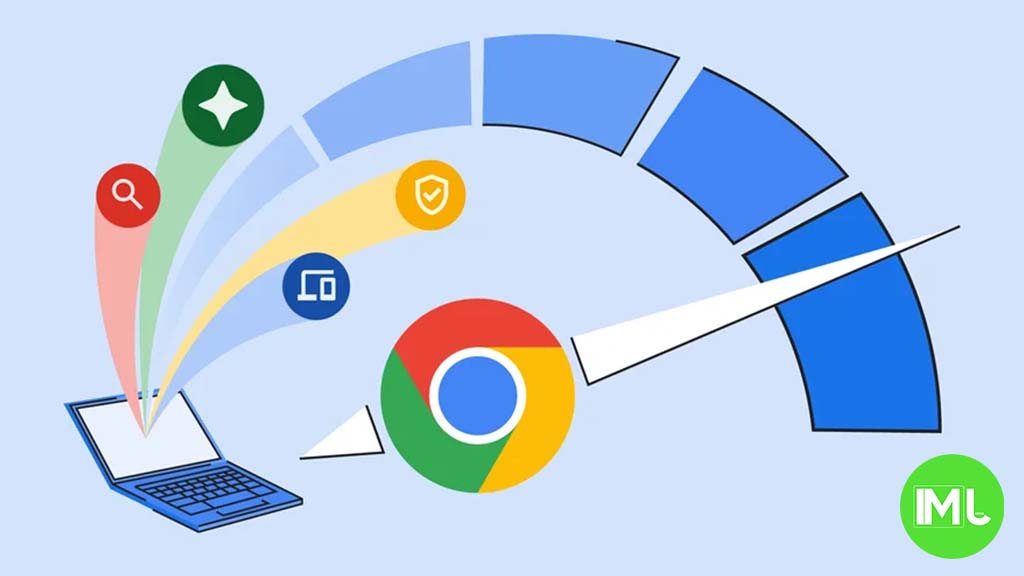
Google has introduced new enhancements for both Google Photos and Chrome for Android, providing users with easier ways to back up their media and listen to web pages. Here’s a breakdown of the latest features:
Google Photos Web Backup for Folders:
Google Photos on the web now allows users to automatically back up folders from their computer, making it easier to store photos and videos in the cloud without needing additional software.
When you visit photos.google.com, Google Photos can scan and upload media from folders you have selected on your computer. This is similar to the Google Drive desktop app on both Mac and Windows but with a more streamlined, browser-based approach.
To use this feature, go to photos.google.com and click on the Upload button in the app bar, then select Back up folders. This will allow you to choose folders on your computer that you want to sync with Google Photos. After selecting the folders, you will need to permit Google Photos to start the backup process.
You can easily manage the folders you back up by revisiting this option. The “Folder backup” menu lets you see which folders are currently being backed up, remove folders you no longer want to sync, and add new ones if needed.
This feature is available on desktop Chrome, including Chromebooks, and offers a more lightweight alternative to the Google Drive desktop app. While the Google Drive app works in the background, with Google Photos on the web, you’ll need to visit the site periodically to ensure new media gets backed up.
Chrome’s ‘Listen to this Page’ Adds Background Playback:
In addition to improvements in Google Photos, Chrome for Android has updated its “Listen to this page” feature, which now supports background playback. This tool, designed to read web pages aloud, allows users to continue listening even when they switch to other apps or close the browser.
The “Listen to this page” feature, initially introduced as part of Chrome’s text-to-speech capabilities, previously paused audio when you exited the browser. However, with the release of Chrome 130, you can now continue listening to articles even after leaving the app. This brings it more in line with Google’s Reading Mode app, which offers a similar audio experience.
When using this feature, a media player appears in the notification panel, displaying the article title and website, along with playback controls such as rewind, skip, and a timeline scrubber. Users can adjust the playback speed from 0.5x to 4x and choose from 10 different voices for narration. There is also a Highlight text & auto-scroll feature that highlights the text as it’s being read aloud, making it easier to follow along.
For quick access, users can add a play button between the address bar and tab switcher. This shortcut eliminates the need to open Chrome’s three-dot overflow menu, streamlining the listening experience. To enable this, go to Chrome Settings > Toolbar shortcut and select the option to add the play button to your toolbar.
The background playback feature and other improvements are rolling out widely with Chrome 130 for Android this week.
With these updates, Google is making it easier for users to back up their media and enjoy hands-free web browsing. Whether you’re looking to automatically sync your folders to Google Photos or listen to web content while multitasking, these tools seamlessly offer convenience and flexibility.
Google Meet gets a fresh new look with Material 3 design

Google Meet is getting a big update to its look, thanks to the new Material 3 design. This change brings a cleaner and more modern style to the video calling app, making it easier and more enjoyable to use.
With Material 3, Google Meet now has rounder buttons, softer colors, and better spacing between elements. The main controls, like the microphone, camera, and end call buttons, are now larger and easier to tap. The icons and text are also clearer, which helps users find what they need quickly during a call.
Another improvement is the new “expressive” color system. This feature lets the app’s colors match your device’s wallpaper or theme, giving each user a unique and personalized experience. The changes also make Google Meet more accessible, as the new design is easier to read and use for everyone, including people with vision difficulties.
These updates are rolling out to both web and mobile versions of Google Meet. Google says the new look will help people feel more comfortable and focused during their meetings. Overall, the Material 3 update makes Google Meet not only look better but also work better for all its users.
Android
Easy ways to change Android Auto’s look with light and dark themes

Android Auto is a helpful tool that lets you use your phone’s apps safely while driving. It connects your phone to your car’s screen, making it easier to use maps, music, and calls. One of the features many people like is the ability to change how Android Auto looks by switching between light and dark themes.
How to switch between light and dark themes
Android Auto offers two main themes: light and dark. The light theme uses brighter colors, which can make the screen easier to see during the day. The dark theme uses darker colors, which can be more comfortable for your eyes at night or in low light.
To change the theme, follow these steps:
- Open the Android Auto app on your phone.
- Go to the settings menu.
- Find the “Theme” option.
- Choose between “Light,” “Dark,” or “Set by car” (this lets your car decide the theme based on the time of day or your car’s settings).
Why themes matter
Using the right theme can make driving safer and more comfortable. The light theme is good for bright days, while the dark theme helps reduce glare at night. Having these options means you can pick what works best for you, making Android Auto easier to use in any condition.
In short, Android Auto’s theme options are simple to use and help you drive more safely by making the screen easy to see, no matter the time of day.
Google Drive and Files by Google get fresh updates for easier use

Google is rolling out some helpful updates to two of its popular apps: Google Drive and Files by Google. These changes are designed to make managing your files and watching videos much smoother.
First, Google Drive is getting a new video player. Now, when you upload a video to Drive and open it, you’ll notice a fresh look that matches Google’s latest design style. The controls, like play and pause, are easier to use and look cleaner. This update makes it simpler to watch videos directly in Drive without needing to download them first.
Meanwhile, the Files by Google app is also getting a makeover. The app is adopting Google’s Material 3 design, which means it looks brighter and more modern. The buttons and menus are easier to see and use, making it simpler to find, move, and organize your files. There are also new color options and improved icons, so everything feels more user-friendly.
Both updates show Google’s commitment to making its apps more helpful and enjoyable to use. Whether you’re watching videos in Drive or sorting files on your phone, these changes aim to save you time and make things less complicated. If you use these apps, keep an eye out for these new features—they should arrive soon!
-

 Apps1 year ago
Apps1 year agoGboard Proofread feature will support selected text
-

 News1 year ago
News1 year agoSamsung USA crafting One UI 6.1.1
-

 Apps12 months ago
Apps12 months agoGoogle Contacts app testing new Besties Widget
-

 AI12 months ago
AI12 months agoGoogle Pixel 9 Pro may come with a complimentary one-year Gemini Advanced subscription
-

 News1 year ago
News1 year agoBreaking: Samsung Galaxy S22 may get Galaxy AI features
-

 Apps12 months ago
Apps12 months agoGoogle working on a new video editing feature for its Photo app
-

 Apps12 months ago
Apps12 months agoGoogle Maps lets you report traffic jams and accidents on Apple CarPlay, but not on Android Auto
-

 Apps12 months ago
Apps12 months agoGoogle Messages app will transform MMS chats into RCS










