Android
Android 15 issues for Pixel 6 users and Google TV’s new ‘Channels’ section in the UK
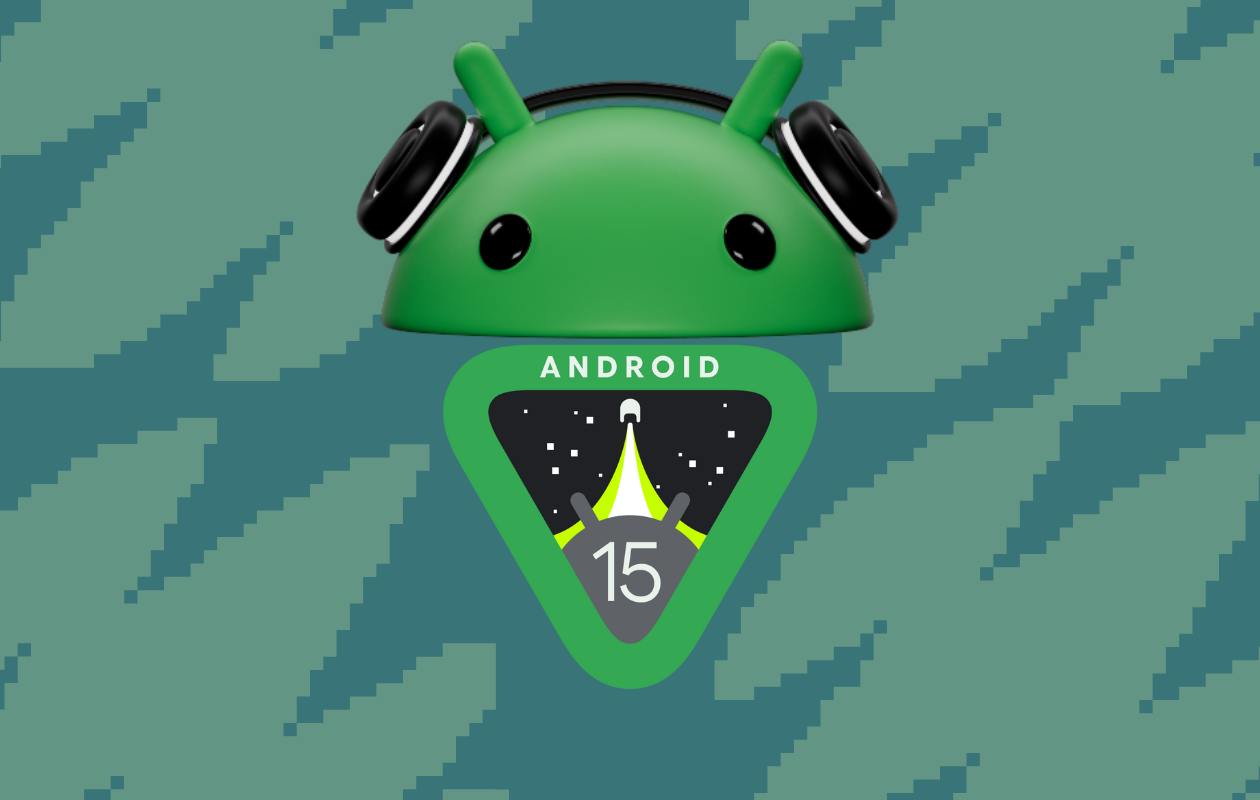
Google’s recent Android 15 update has brought significant changes to its Pixel smartphones, but not all of them are welcome, particularly for Pixel 6 users. Alongside this update, Google TV in the UK also received a new “Channels” section, offering easier access to popular streaming services.
Android 15 Update: A Risky Move for Pixel 6 Users
With the rollout of Android 15, many Pixel smartphone users were excited about the new features and improvements. However, owners of Pixel 6 devices have reported serious issues after updating. Several users claim their phones became completely unusable post-installation, leading to frustration and concerns about the stability of the update.
Major Problems After the Update
Pixel 6 owners are facing various issues, particularly with the introduction of the “Private Space” feature. Some users report their phones crashing and becoming unresponsive shortly after enabling this feature. Others have seen their devices randomly shut down during normal usage and fail to turn back on, rendering their phones effectively dead.
History of Update Issues
Unfortunately, this isn’t the first time Pixel 6 devices have encountered problems after a major Android update. Similar issues were reported following the Android 14 update, leading many to wonder if there’s a deeper compatibility problem between the Pixel 6 hardware and the newer Android versions. This recurring issue raises serious concerns about the stability of updates for this model, potentially pointing to deeper flaws in its ability to handle newer software releases.
Should You Update?
If you own a Pixel 6 and haven’t yet updated to Android 15, it may be wise to delay the installation until Google addresses these problems. As of now, Google hasn’t released an official statement regarding the issues, but users are hopeful that a bug-fix update will be released soon. For those who have already updated and are experiencing these issues, reaching out to Google Support is highly recommended.
Google TV in the UK Introduces a New ‘Channels’ Section
While Pixel 6 users are dealing with software troubles, Google TV users in the UK received a more positive update. A new “Channels” tab has been introduced, aimed at making it easier to access regional broadcast streaming services like BBC, ITV, and others.
What’s New in the ‘Channels’ Section?
The new “Channels” section on Google TV and Chromecast devices offers users a quick way to access popular UK broadcast channels via their respective streaming services. It includes channels like BBC, ITV, STV, UTV, Discovery, and more. While this section doesn’t function as a traditional TV tuner, it aggregates live channels available from streaming apps that are installed on your device.
However, there are some limitations. For example, BBC iPlayer is not yet available on all Google TV Streamer devices, and Channel 4’s streaming service is currently unavailable on Android TV. Users who don’t have the necessary apps installed can still click on the channel icon, which will prompt a Play Store link to install the required app.
How It Works
Once a streaming app is installed, clicking on a channel in the “Channels” section will either take you directly to the live stream or, in some cases, require an additional step. For example, ITV X will take users to the TV guide before launching the live stream, while BBC iPlayer goes straight to the channel. It’s also important to have an active account for the apps to work, as users without one will be prompted to log in before accessing content.
A Step Forward for Cordcutters
This new feature is a significant improvement for those in the UK who prefer to stream their TV rather than rely on traditional aerial setups. While Google TV devices in the UK don’t have the same “Live Channels” support that exists in the US, this update offers a more streamlined way to access live content through popular streaming services. There’s hope that Google will expand the number of supported apps in the future, potentially including services like Plex for even greater variety.
Conclusion
The Android 15 update has brought both excitement and frustration for Google users. While Pixel 6 owners are facing significant issues that could render their devices useless, Google TV users in the UK have seen improvements with the addition of the “Channels” section. As Google works to address the problems with the Pixel 6 update, the new features for Google TV provide a glimpse of the company’s effort to enhance the user experience for cordcutters and streaming enthusiasts.
Android
Easy ways to change Android Auto’s look with light and dark themes

Android Auto is a helpful tool that lets you use your phone’s apps safely while driving. It connects your phone to your car’s screen, making it easier to use maps, music, and calls. One of the features many people like is the ability to change how Android Auto looks by switching between light and dark themes.
How to switch between light and dark themes
Android Auto offers two main themes: light and dark. The light theme uses brighter colors, which can make the screen easier to see during the day. The dark theme uses darker colors, which can be more comfortable for your eyes at night or in low light.
To change the theme, follow these steps:
- Open the Android Auto app on your phone.
- Go to the settings menu.
- Find the “Theme” option.
- Choose between “Light,” “Dark,” or “Set by car” (this lets your car decide the theme based on the time of day or your car’s settings).
Why themes matter
Using the right theme can make driving safer and more comfortable. The light theme is good for bright days, while the dark theme helps reduce glare at night. Having these options means you can pick what works best for you, making Android Auto easier to use in any condition.
In short, Android Auto’s theme options are simple to use and help you drive more safely by making the screen easy to see, no matter the time of day.
Android
Google’s New Updates: Gemini 2.5 Pro, Android 16 features, and Messages change

Google has just rolled out some exciting updates across its services and apps. Here’s a simple breakdown of what’s new and what it means for you.
Gemini 2.5 Pro is here
Google has launched Gemini 2.5 Pro, the latest version of its AI model. This upgrade brings smarter and faster responses, making it easier for users to get helpful answers. Gemini 2.5 Pro is now available in Google’s AI Studio and Vertex AI, so developers can build even better tools and apps using this technology.
Android 16 brings more customization
Android 16 is adding new ways to personalize your phone. One of the standout features is the ability to hide the clock on your lock screen, giving you a cleaner look if you want it. This is part of Google’s push to let users make their phones feel more unique. There’s also a new animation for the power button, making the experience smoother and more modern when you turn your phone on or off.
Google Messages removes the unsubscribe button
If you use Google Messages, you might notice that the “Unsubscribe” button is gone from some business messages. Google has removed this feature, so users now have to find other ways to stop unwanted texts. This change might make it a bit harder to manage spam, but Google hasn’t said why the option was removed.
What does this mean for you
These updates show that Google is focused on making its products smarter and more personal. Whether you’re using AI tools, customizing your phone, or managing your messages, you’ll see some changes that aim to improve your experience.
Android
Here’s what’s new with Google Keep and Android Automotive apps

Google Keep is getting a fresh look with the new Material You design, making it more colorful and easier to use on Wear OS smartwatches. The update brings bigger buttons and clearer text, so you can quickly jot down notes or check your lists right from your wrist. This makes Google Keep more handy when you’re on the go and don’t want to pull out your phone.
On another front, Android Automotive is improving how apps show information while you drive. Instead of opening full apps, you’ll see simple cards on your car’s screen that give you important details at a glance.
These cards help keep your focus on the road by showing things like music controls, navigation updates, or reminders without distractions. This new card system is designed to work smoothly with apps like media players and navigation tools, making your driving experience safer and more convenient.
Together, these updates show Google’s effort to make its apps smarter and easier to use in everyday life, whether you’re walking around with your smartwatch or driving your car. The focus is on clear, simple designs that help you get things done quickly without hassle.
In short, Google Keep’s new look on Wear OS and the smart cards in Android Automotive are small but useful changes that make tech fit better into your daily routine.
-

 Apps1 year ago
Apps1 year agoGboard Proofread feature will support selected text
-

 News1 year ago
News1 year agoSamsung USA crafting One UI 6.1.1
-

 Apps12 months ago
Apps12 months agoGoogle Contacts app testing new Besties Widget
-

 AI12 months ago
AI12 months agoGoogle Pixel 9 Pro may come with a complimentary one-year Gemini Advanced subscription
-

 News1 year ago
News1 year agoBreaking: Samsung Galaxy S22 may get Galaxy AI features
-

 Apps12 months ago
Apps12 months agoGoogle working on a new video editing feature for its Photo app
-

 Apps12 months ago
Apps12 months agoGoogle Maps lets you report traffic jams and accidents on Apple CarPlay, but not on Android Auto
-

 Apps12 months ago
Apps12 months agoGoogle Messages app will transform MMS chats into RCS










