Chrome 131 for iOS brings enhanced Google Drive and Maps integrations
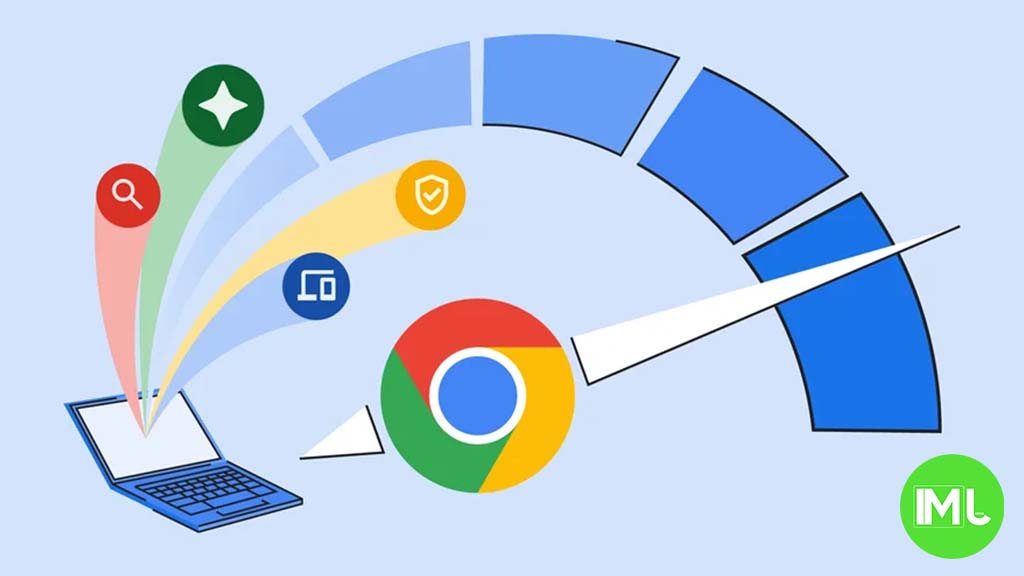
Google’s latest update, Chrome 131 for iOS, introduces several new features that enhance integration with popular Google services like Google Drive and Google Maps. These updates aim to make file management and navigation easier for iOS users. Many of these features were already available on Android, but now iOS users can also enjoy these enhancements.
1. Save Files Directly to Google Drive
With Chrome 131, iOS users can now save their downloaded files directly to Google Drive, offering a seamless way to manage files and free up local storage. Here’s how it works:
- When you download a file in Chrome, a “Save” banner appears at the bottom of your screen.
- Tapping this banner gives you the option to save the file either to the iOS Files app or directly to Google Drive.
- If you choose Google Drive, the file will be saved in a folder named “Saved from Chrome”, making it easy to locate later.
This feature offers a convenient solution for users who want to store files in the cloud instead of using their device’s limited storage. It complements an existing feature in Chrome where long-pressing an image gives you the option to “Save in Google Photos”.
2. Enhanced Image Search with Google Lens
Chrome 131 also improves its image search capabilities with Google Lens integration. The update brings a new feature called “Add to Your Search,” which allows users to enhance their visual search queries:
- When you use “Search Image with Google” from the context menu, you can now add text to refine your search.
- This feature helps users perform more complex searches by combining image recognition with text input.
- Additionally, users can access this capability by taking a live photo using the Lens shortcut on the New Tab Page.
This update makes image searches more powerful and versatile, enabling users to find what they are looking for with greater accuracy.
3. New Shopping Insights and Deals Notifications
As the holiday shopping season begins, Chrome 131 introduces a new “Good Deal Now” notification feature to help users find better deals online:
- This feature shows a notification when it detects a good deal on a product you are viewing.
- It provides Shopping Insights, such as price history, allowing users to track price changes and set alerts for specific items.
- Currently, this feature is available in the US for users who have enabled “Make searches and browsing better” in the Chrome settings under Google Services.
- The feature will be rolled out to more regions over the next few months.
With this addition, Chrome aims to enhance the shopping experience by helping users make more informed purchase decisions and find discounts.
4. Improved Google Maps Integration for Quick Navigation
Chrome 131 also enhances its integration with Google Maps, making navigation smoother and quicker:
- Now, when you tap on an address in Chrome, it immediately brings up a bottom sheet with a mini-map view.
- From this mini-map, you can quickly access the “Get Directions” button, making it easier to start navigation without leaving the browser.
- This update eliminates the need to manually open Google Maps or right-click to get directions, streamlining the user experience.
Google is currently testing this feature and plans to roll it out globally in the coming months. iOS users can expect this enhancement to be available on their devices soon.
Conclusion
Chrome 131 for iOS brings valuable updates that enhance user interaction with Google services, making the browser a more integrated and efficient tool for everyday tasks. From saving files directly to Google Drive to refining image searches with Google Lens and receiving timely shopping alerts, these features aim to provide a smoother and more productive browsing experience for iOS users. Keep an eye out for these updates as they roll out globally, adding new ways to simplify your browsing and shopping experience.
Google Meet gets a fresh new look with Material 3 design

Google Meet is getting a big update to its look, thanks to the new Material 3 design. This change brings a cleaner and more modern style to the video calling app, making it easier and more enjoyable to use.
With Material 3, Google Meet now has rounder buttons, softer colors, and better spacing between elements. The main controls, like the microphone, camera, and end call buttons, are now larger and easier to tap. The icons and text are also clearer, which helps users find what they need quickly during a call.
Another improvement is the new “expressive” color system. This feature lets the app’s colors match your device’s wallpaper or theme, giving each user a unique and personalized experience. The changes also make Google Meet more accessible, as the new design is easier to read and use for everyone, including people with vision difficulties.
These updates are rolling out to both web and mobile versions of Google Meet. Google says the new look will help people feel more comfortable and focused during their meetings. Overall, the Material 3 update makes Google Meet not only look better but also work better for all its users.
Android
Easy ways to change Android Auto’s look with light and dark themes

Android Auto is a helpful tool that lets you use your phone’s apps safely while driving. It connects your phone to your car’s screen, making it easier to use maps, music, and calls. One of the features many people like is the ability to change how Android Auto looks by switching between light and dark themes.
How to switch between light and dark themes
Android Auto offers two main themes: light and dark. The light theme uses brighter colors, which can make the screen easier to see during the day. The dark theme uses darker colors, which can be more comfortable for your eyes at night or in low light.
To change the theme, follow these steps:
- Open the Android Auto app on your phone.
- Go to the settings menu.
- Find the “Theme” option.
- Choose between “Light,” “Dark,” or “Set by car” (this lets your car decide the theme based on the time of day or your car’s settings).
Why themes matter
Using the right theme can make driving safer and more comfortable. The light theme is good for bright days, while the dark theme helps reduce glare at night. Having these options means you can pick what works best for you, making Android Auto easier to use in any condition.
In short, Android Auto’s theme options are simple to use and help you drive more safely by making the screen easy to see, no matter the time of day.
Google Drive and Files by Google get fresh updates for easier use

Google is rolling out some helpful updates to two of its popular apps: Google Drive and Files by Google. These changes are designed to make managing your files and watching videos much smoother.
First, Google Drive is getting a new video player. Now, when you upload a video to Drive and open it, you’ll notice a fresh look that matches Google’s latest design style. The controls, like play and pause, are easier to use and look cleaner. This update makes it simpler to watch videos directly in Drive without needing to download them first.
Meanwhile, the Files by Google app is also getting a makeover. The app is adopting Google’s Material 3 design, which means it looks brighter and more modern. The buttons and menus are easier to see and use, making it simpler to find, move, and organize your files. There are also new color options and improved icons, so everything feels more user-friendly.
Both updates show Google’s commitment to making its apps more helpful and enjoyable to use. Whether you’re watching videos in Drive or sorting files on your phone, these changes aim to save you time and make things less complicated. If you use these apps, keep an eye out for these new features—they should arrive soon!
-

 Apps1 year ago
Apps1 year agoGboard Proofread feature will support selected text
-

 News1 year ago
News1 year agoSamsung USA crafting One UI 6.1.1
-

 Apps1 year ago
Apps1 year agoGoogle Contacts app testing new Besties Widget
-

 AI12 months ago
AI12 months agoGoogle Pixel 9 Pro may come with a complimentary one-year Gemini Advanced subscription
-

 Apps12 months ago
Apps12 months agoGoogle working on a new video editing feature for its Photo app
-

 Apps12 months ago
Apps12 months agoGoogle Maps lets you report traffic jams and accidents on Apple CarPlay, but not on Android Auto
-

 Apps1 year ago
Apps1 year agoGoogle Messages app will transform MMS chats into RCS
-

 News1 year ago
News1 year agoBreaking: Samsung Galaxy S22 may get Galaxy AI features










