Google Photos and Drive redesigned for better navigation
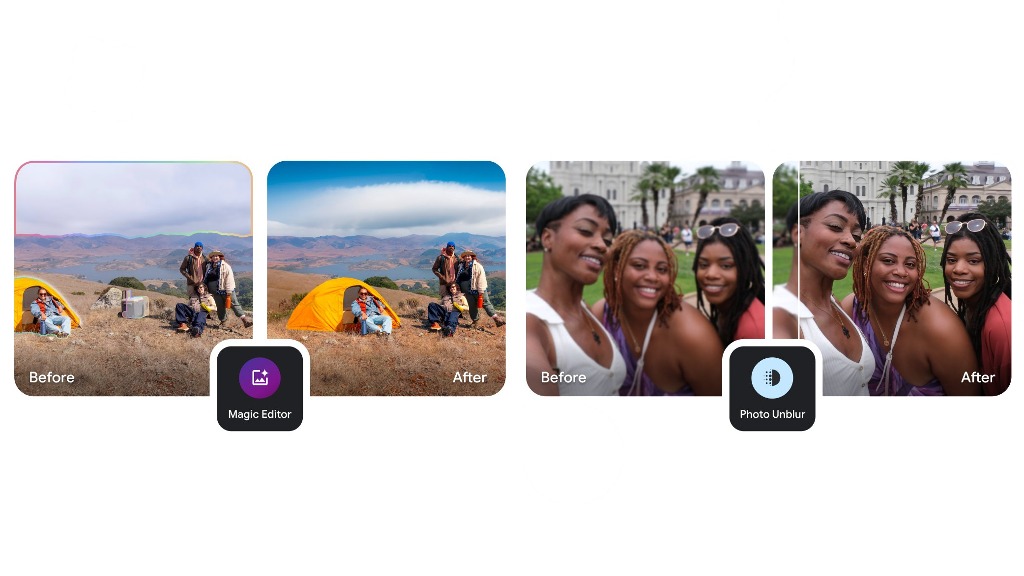
Google has rolled out significant updates to the navigation and interface of Google Photos on the web and the Google Drive file picker on Android. These changes aim to enhance user experience by making it easier to access important features and files. Let’s dive into the updates.
Google Photos Introduces “Collections” on the Web
After launching the Collections feature on Android and iOS in August, Google Photos has now brought it to the web, replacing the Library section. The redesigned interface simplifies navigation while aligning with the mobile app’s layout.
Key Changes in Google Photos Web:
- Side Panel Updates:
- The Explore tab has been removed.
- Sharing has been replaced by an Updates tab, which provides:
- Notifications for shared albums, conversations, partner sharing, memories, and storage updates.
- A refreshed design consistent with the mobile app, introduced earlier in November.
- Introducing “Collections”:
- The former Library section is now called Collections.
- The interface prioritizes dropdowns for Albums and Documents, moving Favorites down the list.
- Quick-access categories now include:
- People & Pets
- Places
- Videos
- Recently Added
- These changes mimic the grid-style organization introduced earlier for mobile users.
- Other Menu Updates:
- Archive, Locked Folder, and Trash are easily accessible.
- While the new layout is busier, it takes full advantage of the web’s larger screen real estate.
This redesigned Collections view has been gradually rolled out in recent days, streamlining organization for desktop users.
Google Drive File Picker Gets a Smarter Redesign on Android
The Google Drive file picker, used in apps like Gmail, Google Chat, and other Workspace tools, has received a much-needed update on Android. The changes focus on improving file visibility and reducing navigation steps.
What’s New in the Google Drive File Picker?
- New Carousel Layout:
- The previous list view (which displayed My Drive, Computers, Shared with Me, Starred, and Recent) has been replaced by a carousel format.
- Users can now see folders/views at the top, with a list of Recent files displayed immediately upon opening the picker.
- Improved Usability:
- The update eliminates extra taps, making it quicker to find recently accessed files.
- Users can still toggle between list view and grid view for flexibility.
- Enhanced Clarity:
- Google explains that the new layout highlights storage locations beyond “My Drive,” including shared drives and other items you can access.
Where to See the Update?
This redesigned picker is live in:
- Gmail: Under Compose > paperclip icon > Insert from Drive.
- Google Chat: Under conversation > plus menu > Drive.
The web version of the file picker received a similar redesign last year, setting the stage for a more unified experience across platforms.
Why These Updates Matter
Both updates emphasize efficiency and usability:
- Google Photos’ Collections provides faster access to key categories, aligning web and mobile experiences.
- The Drive file picker redesign simplifies file selection, especially for shared work environments.
These changes underscore Google’s ongoing commitment to making their apps more intuitive and productive for users across devices. If you’re using these features, be sure to check out the latest updates for a smoother experience.
Google Meet gets a fresh new look with Material 3 design

Google Meet is getting a big update to its look, thanks to the new Material 3 design. This change brings a cleaner and more modern style to the video calling app, making it easier and more enjoyable to use.
With Material 3, Google Meet now has rounder buttons, softer colors, and better spacing between elements. The main controls, like the microphone, camera, and end call buttons, are now larger and easier to tap. The icons and text are also clearer, which helps users find what they need quickly during a call.
Another improvement is the new “expressive” color system. This feature lets the app’s colors match your device’s wallpaper or theme, giving each user a unique and personalized experience. The changes also make Google Meet more accessible, as the new design is easier to read and use for everyone, including people with vision difficulties.
These updates are rolling out to both web and mobile versions of Google Meet. Google says the new look will help people feel more comfortable and focused during their meetings. Overall, the Material 3 update makes Google Meet not only look better but also work better for all its users.
Android
Easy ways to change Android Auto’s look with light and dark themes

Android Auto is a helpful tool that lets you use your phone’s apps safely while driving. It connects your phone to your car’s screen, making it easier to use maps, music, and calls. One of the features many people like is the ability to change how Android Auto looks by switching between light and dark themes.
How to switch between light and dark themes
Android Auto offers two main themes: light and dark. The light theme uses brighter colors, which can make the screen easier to see during the day. The dark theme uses darker colors, which can be more comfortable for your eyes at night or in low light.
To change the theme, follow these steps:
- Open the Android Auto app on your phone.
- Go to the settings menu.
- Find the “Theme” option.
- Choose between “Light,” “Dark,” or “Set by car” (this lets your car decide the theme based on the time of day or your car’s settings).
Why themes matter
Using the right theme can make driving safer and more comfortable. The light theme is good for bright days, while the dark theme helps reduce glare at night. Having these options means you can pick what works best for you, making Android Auto easier to use in any condition.
In short, Android Auto’s theme options are simple to use and help you drive more safely by making the screen easy to see, no matter the time of day.
Google Drive and Files by Google get fresh updates for easier use

Google is rolling out some helpful updates to two of its popular apps: Google Drive and Files by Google. These changes are designed to make managing your files and watching videos much smoother.
First, Google Drive is getting a new video player. Now, when you upload a video to Drive and open it, you’ll notice a fresh look that matches Google’s latest design style. The controls, like play and pause, are easier to use and look cleaner. This update makes it simpler to watch videos directly in Drive without needing to download them first.
Meanwhile, the Files by Google app is also getting a makeover. The app is adopting Google’s Material 3 design, which means it looks brighter and more modern. The buttons and menus are easier to see and use, making it simpler to find, move, and organize your files. There are also new color options and improved icons, so everything feels more user-friendly.
Both updates show Google’s commitment to making its apps more helpful and enjoyable to use. Whether you’re watching videos in Drive or sorting files on your phone, these changes aim to save you time and make things less complicated. If you use these apps, keep an eye out for these new features—they should arrive soon!
-

 Apps1 year ago
Apps1 year agoGboard Proofread feature will support selected text
-

 News1 year ago
News1 year agoSamsung USA crafting One UI 6.1.1
-

 Apps12 months ago
Apps12 months agoGoogle Contacts app testing new Besties Widget
-

 AI12 months ago
AI12 months agoGoogle Pixel 9 Pro may come with a complimentary one-year Gemini Advanced subscription
-

 News1 year ago
News1 year agoBreaking: Samsung Galaxy S22 may get Galaxy AI features
-

 Apps12 months ago
Apps12 months agoGoogle working on a new video editing feature for its Photo app
-

 Apps12 months ago
Apps12 months agoGoogle Maps lets you report traffic jams and accidents on Apple CarPlay, but not on Android Auto
-

 Apps12 months ago
Apps12 months agoGoogle Messages app will transform MMS chats into RCS










