Android
Unleashing Your Android: A deep dive into Developer Options

Android, the world’s most popular mobile operating system, offers a wealth of customization options, extend far beyond the standard user interface. Hidden within the settings menu lies a treasure trove of advanced controls known as “Developer Options.”
These settings, originally intended for app developers, provide power users with granular control over their devices, unlocking hidden potential and enhancing the Android experience. This comprehensive guide will explore some of the most useful Developer Options, empowering you to fine-tune your Android device to your exact preferences.
Accessing the Hidden Realm:
Before we delve into the specifics, let’s unlock the Developer Options. This process is intentionally hidden to prevent accidental changes that could impact device stability. Here’s how:
- Navigate to Settings > System > About phone.
- Locate the “Build number” entry.
- Tap on the “Build number” seven times consecutively.
- You’ll be prompted to enter your PIN, pattern, or password.
- A message will appear, confirming that “You are now a developer!”
Now, a new entry, “Developer options,” will appear in the Settings > System menu.
Essential Tweaks for Enhanced Control:
Once you’ve unlocked Developer Options, a world of possibilities opens up. Here are some of the most impactful settings you can explore:
1. USB Debugging and OEM Unlocking:
These options are crucial for advanced users who want to flash custom ROMs, root their devices, or perform other low-level modifications.
- USB Debugging: Enables communication between your Android device and a computer via USB, allowing for debugging and software installation.
OEM Unlocking: Allows you to unlock the bootloader of your device, a necessary step for installing custom software.
Caution: Enabling these options can potentially void your warranty and may pose security risks if not used carefully.
2. Default USB Configuration:
This setting dictates what happens when you connect your Android device to a computer via USB. You can choose from various modes:
- File Transfer: Allows you to transfer files between your device and computer.
- USB Tethering: Turns your phone into a mobile hotspot, sharing its internet connection with your computer.
- MIDI: Enables your device to act as a musical instrument digital interface.
- PTP: Picture Transfer Protocol, used for transferring photos.
- Charging Only: Simply charges your device without any data transfer.
This customization saves time by automatically selecting your preferred action upon connection.
3. Enabling Freeform Windows and Forcing Resizable Activities:
For users with larger screens, particularly tablets, these options enhance multitasking:
- Enable Freeform Windows: Allows apps to run in resizable, movable windows, similar to a desktop operating system.
- Force Activities to be Resizable: Makes apps that aren’t designed for freeform windows compatible with this mode.
These settings transform your Android tablet into a more versatile productivity tool.
4. Forcing Split-Screen Mode:
While Android offers native split-screen functionality, some apps may not support it. This option forces all apps to be compatible, allowing for true multitasking:
- Force Activities to be Resizable: This setting also plays a role in enabling split-screen mode for all apps.
This ensures you can utilize the split-screen feature with any app you choose.
5. Maximizing Display Smoothness: Forcing Peak Refresh Rate and Disabling Frame Rate Limits for Games:
For devices with high refresh rate displays, these options ensure a consistently smooth visual experience:
- Force Peak Refresh Rate: Ensures your display always operates at its maximum refresh rate, providing smoother animations and scrolling.
- Disable Default Frame Rate for Games: Removes the 60Hz frame rate cap for games, allowing them to run at higher frame rates if supported by the hardware and the game itself.
These settings are particularly beneficial for gamers and users who prioritize smooth visuals.
6. Enhancing Privacy: The “Sensors Off” Quick Settings Tile:
This powerful option provides a quick way to disable all sensors on your device, including the camera, microphone, GPS, and more:
- Quick settings developer tiles > Sensors off: Adds a toggle to your Quick Settings panel, allowing you to instantly disable all sensors.
This is a valuable tool for enhancing privacy in situations where you want to ensure no app can access your device’s sensors.
7. Spoofing Your Location: Selecting a Mock Location App:
This option allows you to use third-party apps to simulate a different location:
- Select mock location app: This allows you to choose an app that will provide fake location data to other apps.
This can be useful for various purposes, such as testing location-based apps or accessing geo-restricted content.
8. Fine-Tuning Animations:
If you find Android’s animations too slow or too fast, you can adjust their speed:
- Window animation scale, Transition animation scale, and Animator duration scale: These settings control the speed of various animations within the system. Lower values result in faster animations.
This allows you to customize the responsiveness and feel of your device.
9. Optimizing Battery Life: Wi-Fi Scan Throttling and Mobile Data Always Active:
These options can help improve battery performance:
- Wi-Fi scan throttling: Limits how often your device scans for Wi-Fi networks in the background.
- Mobile data always active: Toggles whether mobile data remains active even when connected to Wi-Fi.
Disabling unnecessary background processes can contribute to longer battery life.
10. Forcing Dark Mode and Monitoring Running Services:
These settings offer additional control and insights:
- Override force-dark: Forces a dark theme on all apps, even those that don’t natively support it.
- Running services: Provides a detailed overview of all running processes on your device, allowing you to identify resource-intensive apps.
A Word of Caution:
While Developer Options offer powerful customization, it’s crucial to exercise caution. Incorrectly changing certain settings can lead to instability or unexpected behavior. If you’re unsure about a particular setting, it’s best to leave it at its default value.
Conclusion:
Android’s Developer Options provide a gateway to a deeper level of customization, empowering users to fine-tune their devices to their exact needs. By understanding and utilizing these settings responsibly, you can unlock hidden potential and enhance your Android experience. This guide has provided a comprehensive overview of some of the most useful Developer Options, enabling you to take full control of your Android device.
Android
Android 16 may let you see notifications and settings side by side

A new leak shows that the next big update to Android, called Android 16, might change how you look at your phone’s alerts and controls. Right now, when you pull down the top of your screen, you see either your notifications or the quick settings panel, but not both at the same time. The leak suggests Android 16 could let you see both together, side by side, when you swipe down from the top.
This new look would be helpful for people who want to check their messages and change settings quickly. It would mean less swiping and more info at a glance. The leak comes from someone who looks at Android’s code and shares new features before they are officially announced. The images in the leak show a split view, with notifications on one side and quick settings on the other.
This idea is still in testing, so it might not make it to the final version of Android 16. But if it does, it could make using your phone a bit easier and faster. The update is expected to come out later this year, and more details will be shared as we get closer to the launch. For now, this leak gives us a peek at what might be coming next for Android phones.
Android
Android Automotive now lets you use video and audio apps more easily
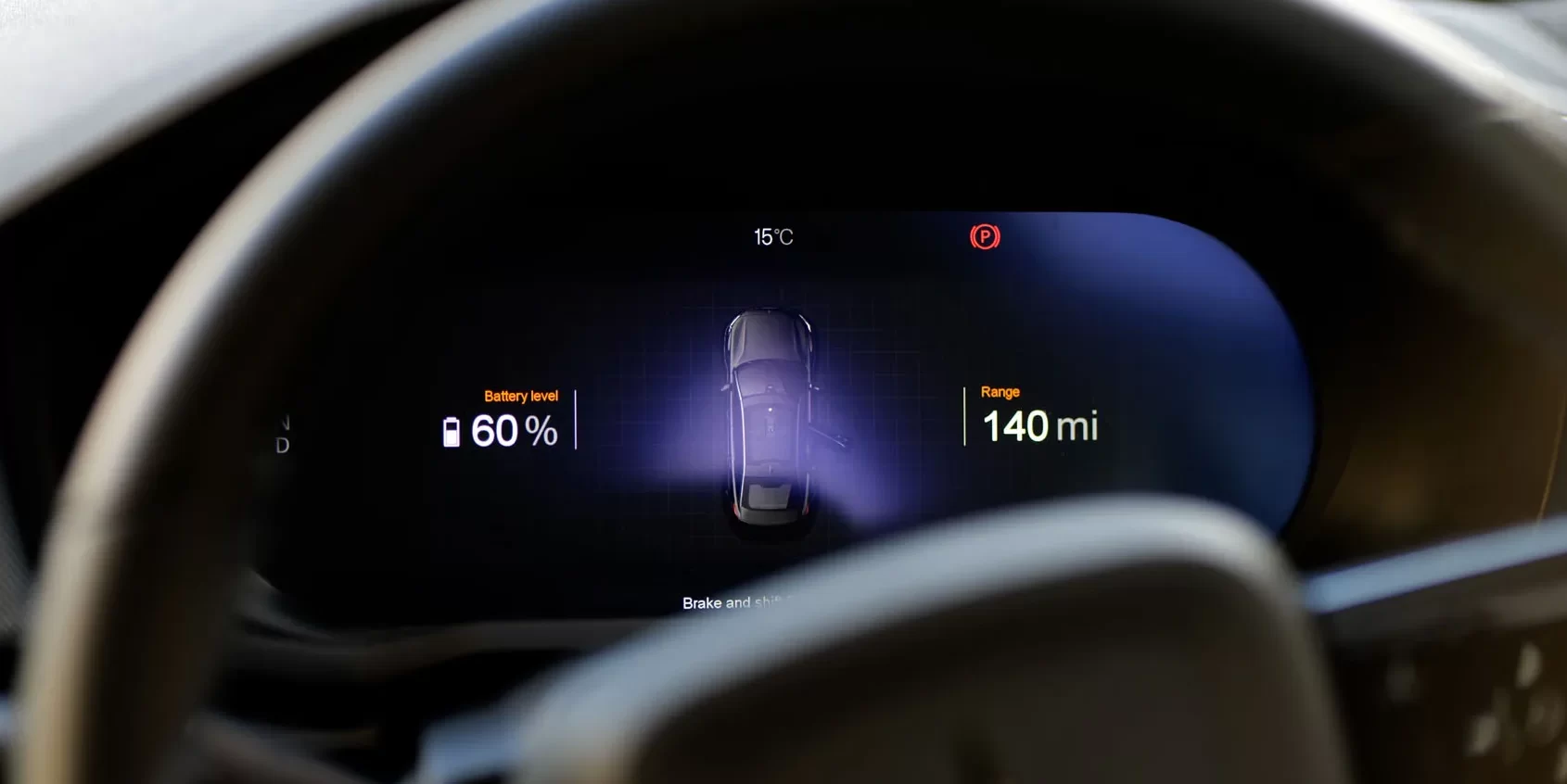
Google has made it easier for people to use video and audio apps in cars that run Android Automotive. Now, car makers can let drivers and passengers use more types of media apps, making car rides more fun and useful.
Before, Android Automotive only allowed certain apps for music, podcasts, and radio. With the new updates, car makers can now add video apps like YouTube and other streaming services. This means you can watch videos when the car is parked, such as while charging an electric vehicle or waiting for someone. Google is also letting more audio apps work in cars, so you can listen to audiobooks, news, and other audio content.
To keep everyone safe, video apps will only work when the car is not moving. Audio apps, on the other hand, can be used while driving, as long as they don’t distract the driver. Google is working closely with car companies to make sure these apps run smoothly and safely.
These changes are part of Google’s plan to make Android Automotive a better system for both drivers and passengers. By adding more ways to enjoy music, videos, and other content, car rides can be more entertaining and comfortable for everyone.
Android
Android Auto gets better music and podcast apps after Google IO 2025

Google recently announced some big improvements to Android Auto at Google I/O 2025, especially for people who use music and podcast apps in their cars. These changes are meant to make it easier and safer to listen to your favorite songs and shows while driving.
Now, media apps on Android Auto will look and work more like the apps on your phone. For example, you’ll see bigger album covers, better controls, and more helpful information on the screen. If you use apps like Spotify, YouTube Music, or Audible, you’ll notice that it’s simpler to find and play what you want.
Another cool update is that Android Auto will now show suggestions for things you might want to listen to next, based on your habits. This means you can spend less time searching and more time enjoying your drive.
Google also made it easier for app developers to update their apps for Android Auto. This should mean more apps get these new features soon.
Overall, these updates are designed to make listening to music and podcasts in your car smoother and more enjoyable, so you can focus on the road and have a better driving experience.
-

 Apps1 year ago
Apps1 year agoGboard Proofread feature will support selected text
-

 News1 year ago
News1 year agoSamsung USA crafting One UI 6.1.1
-

 News1 year ago
News1 year agoBreaking: Samsung Galaxy S22 may get Galaxy AI features
-

 News1 year ago
News1 year agoSamsung Galaxy S23 Ultra with One UI 6.1 and all S24 AI features revealed
-

 News1 year ago
News1 year agoOne UI 6.1 Auracast (Bluetooth LE Audio) feature coming to many Samsung phones
-

 Apps11 months ago
Apps11 months agoGoogle Contacts app testing new Besties Widget
-

 AI11 months ago
AI11 months agoGoogle Pixel 9 Pro may come with a complimentary one-year Gemini Advanced subscription
-

 Apps11 months ago
Apps11 months agoGoogle working on a new video editing feature for its Photo app






