Android
Android 16 Quick Settings redesign and Google’s lead in the right-to-repair with Pixel 9 manuals
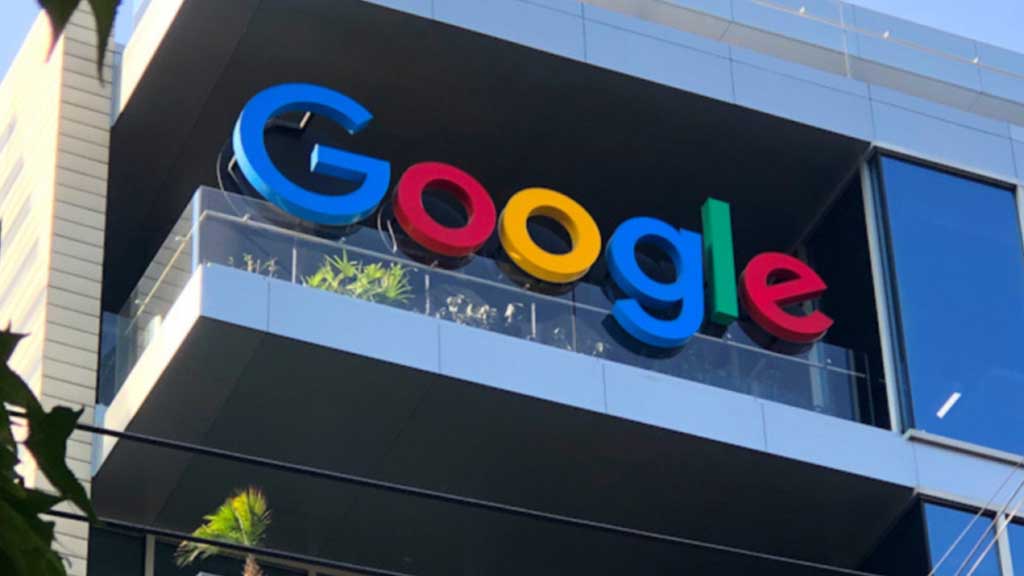
Top 3 Key Points:
- Android 16 could introduce a redesigned Quick Settings and notification shade with a new overlay feature.
- Google is advancing the right-to-repair movement with detailed, easy-to-read Pixel 9 repair guides.
- The Pixel 9 repair manuals are helping to empower users, contrasting with the industry’s traditional resistance to self-repair.
Google is working on a new Quick Settings design that may debut with Android 16. Since Android 12, Quick Settings have remained mostly the same, offering users eight large tiles in a 2×4 grid. Android 15 QPR1 reveals an early redesign that will likely launch with Android 16.
This new layout could include a notification shade overlay, allowing you to still see the app you’re using underneath. While this design is still in development, it shows a large clock and status icons but doesn’t display Quick Settings initially, which seems unusual.
The redesigned Quick Settings panel may come with a modern brightness slider in a pill shape, followed by a 2×2 grid of tiles. Below that, a 4×2 grid of smaller tiles might offer quick access to settings, allowing up to 12-16 tiles per page, improving functionality. Google is also working on a light theme for Quick Settings to enhance the visual experience.
On another front, Google is making strides in the right-to-repair movement. While other companies, like Samsung, have struggled with repair partnerships, Google has excelled by teaming up with iFixit and pushing for repair-friendly laws. Google’s Pixel 9 series manuals stand out for being clear, easy to read, and informative—empowering users to learn more about their devices.
In an interview, Steven Nickel, who leads consumer hardware operations at Google, explained that their goal is to make Pixel phones easier to repair for everyone. While the future of DIY phone repairs might be a long way off, Google is making progress with its repair manuals. These guides provide simple step-by-step instructions, explaining every component of the Pixel 9 devices.
Unlike many repair guides that seem designed for professionals, Google’s manuals are user-friendly, breaking the norm for tech giants. Some users have found these manuals more helpful than even assembly guides from companies like Ikea. This effort by Google to educate its users is a significant step toward removing the stigma surrounding at-home tech repairs. By empowering users with knowledge, Google is leading the right-to-repair movement.
While it’s not yet possible for most people to fix their smartphones at home, Google’s approach to user education is laying the groundwork. The company’s detailed Pixel 9 repair guides are the clearest example of this effort, helping users understand their devices and breaking the barriers set by the tech industry around self-repair.
Android
Easy ways to change Android Auto’s look with light and dark themes

Android Auto is a helpful tool that lets you use your phone’s apps safely while driving. It connects your phone to your car’s screen, making it easier to use maps, music, and calls. One of the features many people like is the ability to change how Android Auto looks by switching between light and dark themes.
How to switch between light and dark themes
Android Auto offers two main themes: light and dark. The light theme uses brighter colors, which can make the screen easier to see during the day. The dark theme uses darker colors, which can be more comfortable for your eyes at night or in low light.
To change the theme, follow these steps:
- Open the Android Auto app on your phone.
- Go to the settings menu.
- Find the “Theme” option.
- Choose between “Light,” “Dark,” or “Set by car” (this lets your car decide the theme based on the time of day or your car’s settings).
Why themes matter
Using the right theme can make driving safer and more comfortable. The light theme is good for bright days, while the dark theme helps reduce glare at night. Having these options means you can pick what works best for you, making Android Auto easier to use in any condition.
In short, Android Auto’s theme options are simple to use and help you drive more safely by making the screen easy to see, no matter the time of day.
Android
Google’s New Updates: Gemini 2.5 Pro, Android 16 features, and Messages change

Google has just rolled out some exciting updates across its services and apps. Here’s a simple breakdown of what’s new and what it means for you.
Gemini 2.5 Pro is here
Google has launched Gemini 2.5 Pro, the latest version of its AI model. This upgrade brings smarter and faster responses, making it easier for users to get helpful answers. Gemini 2.5 Pro is now available in Google’s AI Studio and Vertex AI, so developers can build even better tools and apps using this technology.
Android 16 brings more customization
Android 16 is adding new ways to personalize your phone. One of the standout features is the ability to hide the clock on your lock screen, giving you a cleaner look if you want it. This is part of Google’s push to let users make their phones feel more unique. There’s also a new animation for the power button, making the experience smoother and more modern when you turn your phone on or off.
Google Messages removes the unsubscribe button
If you use Google Messages, you might notice that the “Unsubscribe” button is gone from some business messages. Google has removed this feature, so users now have to find other ways to stop unwanted texts. This change might make it a bit harder to manage spam, but Google hasn’t said why the option was removed.
What does this mean for you
These updates show that Google is focused on making its products smarter and more personal. Whether you’re using AI tools, customizing your phone, or managing your messages, you’ll see some changes that aim to improve your experience.
Android
Here’s what’s new with Google Keep and Android Automotive apps

Google Keep is getting a fresh look with the new Material You design, making it more colorful and easier to use on Wear OS smartwatches. The update brings bigger buttons and clearer text, so you can quickly jot down notes or check your lists right from your wrist. This makes Google Keep more handy when you’re on the go and don’t want to pull out your phone.
On another front, Android Automotive is improving how apps show information while you drive. Instead of opening full apps, you’ll see simple cards on your car’s screen that give you important details at a glance.
These cards help keep your focus on the road by showing things like music controls, navigation updates, or reminders without distractions. This new card system is designed to work smoothly with apps like media players and navigation tools, making your driving experience safer and more convenient.
Together, these updates show Google’s effort to make its apps smarter and easier to use in everyday life, whether you’re walking around with your smartwatch or driving your car. The focus is on clear, simple designs that help you get things done quickly without hassle.
In short, Google Keep’s new look on Wear OS and the smart cards in Android Automotive are small but useful changes that make tech fit better into your daily routine.
-

 Apps1 year ago
Apps1 year agoGboard Proofread feature will support selected text
-

 News1 year ago
News1 year agoSamsung USA crafting One UI 6.1.1
-

 Apps12 months ago
Apps12 months agoGoogle Contacts app testing new Besties Widget
-

 AI12 months ago
AI12 months agoGoogle Pixel 9 Pro may come with a complimentary one-year Gemini Advanced subscription
-

 News1 year ago
News1 year agoBreaking: Samsung Galaxy S22 may get Galaxy AI features
-

 Apps12 months ago
Apps12 months agoGoogle working on a new video editing feature for its Photo app
-

 Apps12 months ago
Apps12 months agoGoogle Maps lets you report traffic jams and accidents on Apple CarPlay, but not on Android Auto
-

 Apps12 months ago
Apps12 months agoGoogle Messages app will transform MMS chats into RCS










