Simplified searching with Circle to Search now works without Google Assistant and Google Drive updates homepage
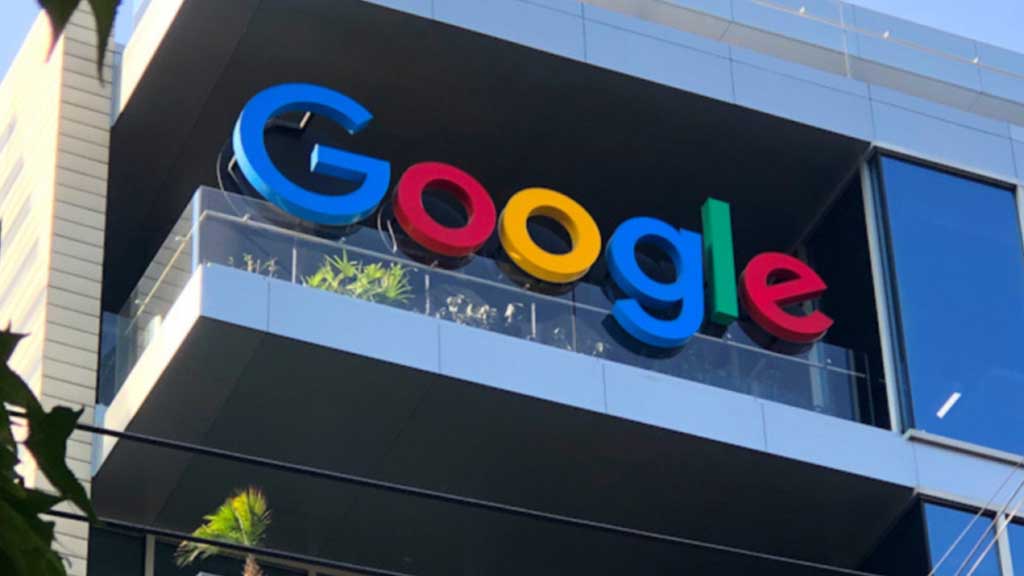
Key Points:
- Circle to Search no longer requires Google Assistant or Gemini.
- Google Drive’s new homepage shows both suggested folders and files.
- Machine learning powers personalized file and folder suggestions on Google Drive.
Simplified Search with Circle to Search Now Works Without Google Assistant
The Circle to Search feature, available on Samsung and Google devices, simplifies how users search their screens. Previously, you would need to take a screenshot and open Google Lens to search for information. Now, with Circle to Search, you can just press and hold the home button, draw over any word or image, and instantly search it. However, the feature was initially tied to Google’s digital assistant services, like Google Assistant or Gemini, limiting its flexibility.
Initially, if Google wasn’t set as your default assistant, Circle to Search would not function. This was because it relied on Android’s Assist API, which allows apps to take screenshots—a key part of Circle to Search. Only the default assistant app had permission to use this feature, which meant you couldn’t use it with alternatives like Samsung Bixby.
Recently, Google has quietly updated Circle to Search to work even when Google Assistant or Gemini isn’t set as the default assistant. Users can now enjoy Circle to Search while using other assistant apps like Samsung Bixby. This improvement has been confirmed on devices like the Samsung Galaxy Z Fold 6 and Google Pixel 9.
Interestingly, it’s still unclear how Circle to Search manages to work without relying on the Assist API, which was previously thought to be essential. Nonetheless, this update is a welcome change, giving users more flexibility in choosing their preferred digital assistant while still benefiting from Circle to Search.
Google Drive Homepage Now Shows Both Suggested Folders and Files
In a separate update, Google Drive has refreshed its homepage design to offer users a more unified view of their content. Previously, you had to choose between viewing either suggested folders or files on your Drive homepage. Now, Google displays both on the same page.
The new layout starts with suggested folders at the top, showing up to six, which can be expanded to 12. Below that, suggested files (up to 10) are listed, with an option to view more if needed. This design leverages machine learning to make personalized suggestions based on recent activity, shared files, and even Google Calendar events.
Google Drive’s new homepage also features a prominent search bar with advanced filters for file type, people, and location. While this redesigned homepage is set as the default, users can still switch back to the “My Drive” view if preferred. The update is rolling out to all Google Workspace customers, including personal account holders, in the coming weeks.
This streamlined interface aims to help users quickly find what they need, saving time and boosting productivity.
Google Meet gets a fresh new look with Material 3 design

Google Meet is getting a big update to its look, thanks to the new Material 3 design. This change brings a cleaner and more modern style to the video calling app, making it easier and more enjoyable to use.
With Material 3, Google Meet now has rounder buttons, softer colors, and better spacing between elements. The main controls, like the microphone, camera, and end call buttons, are now larger and easier to tap. The icons and text are also clearer, which helps users find what they need quickly during a call.
Another improvement is the new “expressive” color system. This feature lets the app’s colors match your device’s wallpaper or theme, giving each user a unique and personalized experience. The changes also make Google Meet more accessible, as the new design is easier to read and use for everyone, including people with vision difficulties.
These updates are rolling out to both web and mobile versions of Google Meet. Google says the new look will help people feel more comfortable and focused during their meetings. Overall, the Material 3 update makes Google Meet not only look better but also work better for all its users.
Android
Easy ways to change Android Auto’s look with light and dark themes

Android Auto is a helpful tool that lets you use your phone’s apps safely while driving. It connects your phone to your car’s screen, making it easier to use maps, music, and calls. One of the features many people like is the ability to change how Android Auto looks by switching between light and dark themes.
How to switch between light and dark themes
Android Auto offers two main themes: light and dark. The light theme uses brighter colors, which can make the screen easier to see during the day. The dark theme uses darker colors, which can be more comfortable for your eyes at night or in low light.
To change the theme, follow these steps:
- Open the Android Auto app on your phone.
- Go to the settings menu.
- Find the “Theme” option.
- Choose between “Light,” “Dark,” or “Set by car” (this lets your car decide the theme based on the time of day or your car’s settings).
Why themes matter
Using the right theme can make driving safer and more comfortable. The light theme is good for bright days, while the dark theme helps reduce glare at night. Having these options means you can pick what works best for you, making Android Auto easier to use in any condition.
In short, Android Auto’s theme options are simple to use and help you drive more safely by making the screen easy to see, no matter the time of day.
Google Drive and Files by Google get fresh updates for easier use

Google is rolling out some helpful updates to two of its popular apps: Google Drive and Files by Google. These changes are designed to make managing your files and watching videos much smoother.
First, Google Drive is getting a new video player. Now, when you upload a video to Drive and open it, you’ll notice a fresh look that matches Google’s latest design style. The controls, like play and pause, are easier to use and look cleaner. This update makes it simpler to watch videos directly in Drive without needing to download them first.
Meanwhile, the Files by Google app is also getting a makeover. The app is adopting Google’s Material 3 design, which means it looks brighter and more modern. The buttons and menus are easier to see and use, making it simpler to find, move, and organize your files. There are also new color options and improved icons, so everything feels more user-friendly.
Both updates show Google’s commitment to making its apps more helpful and enjoyable to use. Whether you’re watching videos in Drive or sorting files on your phone, these changes aim to save you time and make things less complicated. If you use these apps, keep an eye out for these new features—they should arrive soon!
-

 Apps1 year ago
Apps1 year agoGboard Proofread feature will support selected text
-

 News1 year ago
News1 year agoSamsung USA crafting One UI 6.1.1
-

 Apps12 months ago
Apps12 months agoGoogle Contacts app testing new Besties Widget
-

 AI12 months ago
AI12 months agoGoogle Pixel 9 Pro may come with a complimentary one-year Gemini Advanced subscription
-

 News1 year ago
News1 year agoBreaking: Samsung Galaxy S22 may get Galaxy AI features
-

 Apps12 months ago
Apps12 months agoGoogle working on a new video editing feature for its Photo app
-

 Apps12 months ago
Apps12 months agoGoogle Maps lets you report traffic jams and accidents on Apple CarPlay, but not on Android Auto
-

 Apps12 months ago
Apps12 months agoGoogle Messages app will transform MMS chats into RCS










