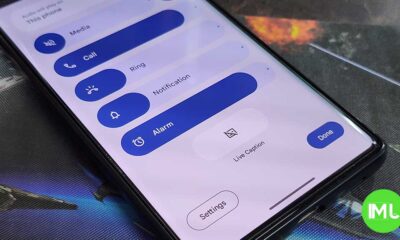Pixel
Google Pixel Fold 2 could bring larger inner and cover display: Input
Google Pixel Fold 2 could bring a larger cover and inner display over its predecessor. A reliable industry source recently disclosed the screen sizes of Google’s next-generation foldable smartphone.
Ross Young revealed that the inner display of Google Pixel Fold 2 could measure 8.02 inches, while the cover display could be 6.29 inches. Both possible screen sizes hint at larger panels over the first-gen Pixel Fold foldable smartphone.
To be mentioned, the Pixel Fold’s inner screen measures 7.6 inches, and the cover display is 5.8 inches. Since the size increment isn’t too much, it would make a significant impact on the productivity and usability of the handset.
Previous leaks claimed that the Pixel Fold 2 would skip the Tensor G3 chipset of the Pixel 8 series. Instead, the device could get the Tensor G4 processor, which is also expected to fuel the Pixel 9 and Pixel 9 Pro smartphones.
The leaks on the Pixel Fold 2 don't have the display sizes right. 8.02" for the foldable display and 6.29" for the cover display. Panel production starts in April! It is coming.
— Ross Young (@DSCCRoss) March 12, 2024
Stay up-to-date on Google Pixel, Android & Tech Stuffs by following I M Judge on X/Twitter where you can also discover the latest news, polls, reviews, and new features for Google Apps, Pixel Phones, and the Android operating system.
Do you like this post? Kindly, let us know on X/Twitter: we love hearing your feedback! If you prefer using other social platforms besides X, do follow/join us on Facebook and Telegram.
Pixel
Google Pixel 8a gets AI wallpaper generator, May 2024 patch
Google Pixel 8a received its first software update with an AI wallpaper generator and a May 2024 security patch. While Google kickstarted its I/O 2024 keynote, the recently launched Pixel 8a got a new 190MB firmware update.
The latest Google Pixel 8a firmware brings the May 2024 Android security patch. The update has also included Google’s AI-powered wallpaper generator feature, which debuted with the Pixel 8 and Pixel 8 Pro last year.
While the latest patch ensures your device is protected, an AI wallpaper generator unlocks new ways of personalization. The company is also starting the release of its new mid-range phone, hence, install the update as soon as you get your hands on it.
Powered by generative AI, Google’s AI wallpaper creator allows users to create unique wallpapers based on user-specified themes and keywords. Samsung’s Galaxy S24 series also has this functionality, apart from support for the Gemini Nano AI model.
Google is committed to offering the most of its software experience across segments. Only hardware-backed features are exclusive to certain models such as Generative AI on Pixel 8 series. The next year’s Pixel 9 series will bring more advanced artificial intelligence capabilities.
New live images of Google Pixel 9, Pixel 9 Pro and Pixel 9 Pro XL leaked
Stay up-to-date on Google Pixel, Android & Tech Stuffs by following I M Judge on X/Twitter where you can also discover the latest news, polls, reviews, and new features for Google Apps, Pixel Phones, and the Android operating system.
Do you like this post? Kindly, let us know on X/Twitter: we love hearing your feedback! If you prefer using other social platforms besides X, do follow/join us on Facebook and Telegram.
Pixel
New live images of Google Pixel 9, Pixel 9 Pro and Pixel 9 Pro XL leaked
Google will release the Pixel 9 flagship phones later this year. Meanwhile, new leaked live images of Google Pixel 9, Pixel 9 Pro, and Pixel 9 Pro XL showcase the design of the company’s upcoming smartphones.
This year, Google is expected to release three flagship models under its Pixel 9 series. The company has made a major design change in the upcoming Pixel 9, Pixel 9 Pro, and Pixel 9 Pro XL, as shown in the live images.
The Pixel 9 and Pixel 9 Pro XL will succeed the Pixel 8 and Pixel 8 Pro launched last year. Pixel 9 Pro would become the middle child of the lineup, featuring Pixel 9 Pro XL-like camera in Pixel 9-like size.
The prototype model of the Pixel 9 features 12GB of RAM, while the Pro and Pro XL variants boast 16GB. Regarding the screen size, the Pixel 9’s is 6.24″, the Pixel 9 Pro is 6.34″, and the Pixel 9 XL is 6.73″.
The Pixel 9 Pro and Pro XL have three 50 MP cameras, while the Pixel 9 has a main camera and an ultrawide. Google’s bringing a periscope camera with 5x optical zoom to the Pixel 9 Pro and Pixel 9 Pro flagships.
Image: rozetked
Stay up-to-date on Google Pixel, Android & Tech Stuffs by following I M Judge on X/Twitter where you can also discover the latest news, polls, reviews, and new features for Google Apps, Pixel Phones, and the Android operating system.
Do you like this post? Kindly, let us know on X/Twitter: we love hearing your feedback! If you prefer using other social platforms besides X, do follow/join us on Facebook and Telegram.
Pixel
Google Pixel 8a to get USB display output feature
Google Pixel 8a is expected to add support for display output through a USB Type-C port. Google has recently launched the Pixel 8a, which will go on sale next week. Android expert Mishaal Rahman spotted that the display output feature is buried inside.
The new Google Pixel 8a brings hardware capabilities for display output through a USB Type-C. However, the company hasn’t yet enabled it from the software part. The source speculates it to happen with the next Pixel Feature Drop slated to arrive next month.
Powered by Tensor G3, Google’s Pixel 8 and Pixel 8 Pro bring the display output feature. It’s because of a USB controller, which supports the DisplayPort Alternate Mode signal. Google disabled it during the launch and released it to Pixel 8s with Android 14 QPR3 Beta 2.
Mishaal (via AndroidAuthority) further notes that there is a system property dubbed persist.vendor.usb.displayport.enabled, which is set for 0, meaning the DisplayPort Alternate Mode is disabled. However, the Android 14 QPR3 Beta 2 release set it to 1, enabling the DP Alt mode.
Stay up-to-date on Google Pixel, Android & Tech Stuffs by following I M Judge on X/Twitter where you can also discover the latest news, polls, reviews, and new features for Google Apps, Pixel Phones, and the Android operating system.
Do you like this post? Kindly, let us know on X/Twitter: we love hearing your feedback! If you prefer using other social platforms besides X, do follow/join us on Facebook and Telegram.
-

 News3 months ago
News3 months agoSamsung USA crafting One UI 6.1.1
-

 News2 months ago
News2 months agoSamsung Galaxy S23 Ultra with One UI 6.1 and all S24 AI features revealed
-

 News2 months ago
News2 months agoBreaking: Samsung Galaxy S22 may get Galaxy AI features
-

 News3 months ago
News3 months agoOne UI 6.1 Auracast (Bluetooth LE Audio) feature coming to many Samsung phones
-
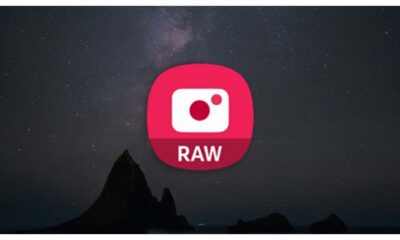
 Apps3 months ago
Apps3 months agoSamsung Expert RAW gets March 2024 update
-

 News3 months ago
News3 months agoGoogle Pixel evolves as Europe’s third best selling flagship
-

 Watch3 months ago
Watch3 months agoNext Wear OS Samsung Watch will pack Galaxy AI features
-

 News3 months ago
News3 months agoSamsung faces heat as Huawei rises in growing foldable market